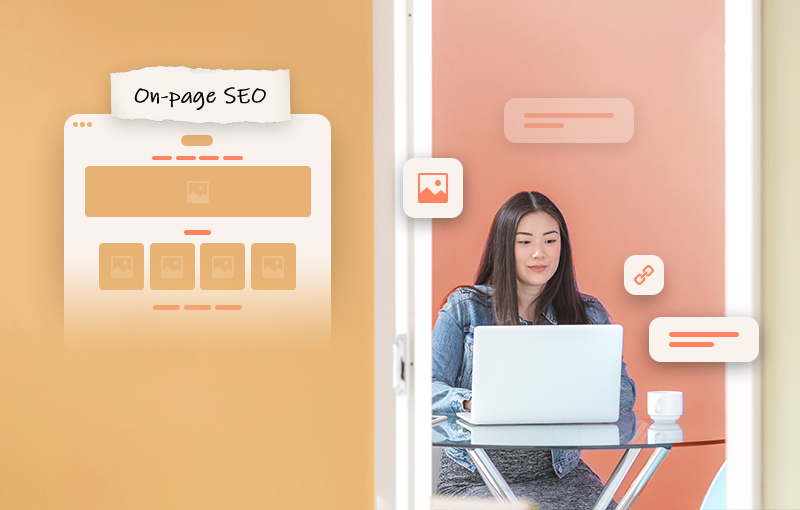
This post was originally published in October, 2019. Last updated: February 2, 2022.
This guide will show you how to set up your Shopify store’s on-page SEO the right way. Here’s what you’ll learn:
- What is on-page SEO
- Why on-page SEO is important
- The basics of on-page SEO for Shopify
- How to optimize your Shopify meta title tags
- How to optimize your Shopify meta description tags
- How to optimize your images
- How to optimize your headings
- How to optimize your URLs
- How to optimize your content
- Advanced on-page SEO practices for Shopify
Let’s get started!
What is on-page SEO
On-page SEO is the practice of optimizing the content and the HTML code of all pages on your website.
Why on-page SEO is important
First, if done right, on-page SEO helps you get more targeted high-quality traffic.
Second, on-page SEO improves your website’s usability - it helps you solve duplicate content issues, as well as thin content issues; it helps you create a more intuitive navigation structure, provide a better shopping experience, and more.
Third, on-page SEO plays an essential role in how search engines perceive and index your pages. In other words, on-page SEO has an impact on how your Shopify web pages (homepage, category pages, product pages, blog page, article pages, etc.) perform in search.
In fact, according to Brian Dean’s Complete List of Google’s Ranking Factors For 2022, on-page SEO ranking factors (e.g., domain factors, page-level factors, site-level factors, and on-site webspam factors) account for nearly 50% of all ranking factors (46.60% to be exact). Here are a few important takeaways from Brian’s list:
- H1 tags are a secondary relevancy signal.
- Google uses headings and subheadings (H1-6 tags) to understand the structure of a page.
- Google doesn’t use meta description tags as a direct ranking signal. However, a compelling meta description can increase your CTR which is a ranking factor.
- Alt tags and image file names are important relevancy signals.
- URL length matters. Shorter URLs have an edge over longer ones (source: Ahrefs).
- URL strings provide a thematic signal of what a page is about. For example, this URL string https://sherpas.design/pages/services tells Google that this page is about the services we offer.
- Strategically incorporating keywords in your meta tags, alt tags, image file names, headings, subheadings, URLs, etc. is still an important ranking factor.
- Using images, video and other multimedia elements (such as 3D models) in your product descriptions is a content quality signal. Note: Shopify merchants can display their products in a highly interactive and engaging way using video, 3D models, and AR. They can upload and store videos and 3D models the same way they upload and store images. In fact, Shopify is the first-ever e-commerce platform to natively support 3D and AR shopping experiences. Read more
- Helpful supplementary content (such as currency converters, for example) is a content quality signal.
- Page load time is a ranking factor.
- Thin content pages do not perform well in search.
- Duplicate content can hurt your rankings.
The basics of on-page SEO for Shopify
There are three things you should know about on-page SEO for Shopify:
- When optimizing your Shopify store, you have to consider both your customers and search engines. This means that all your titles, meta descriptions, alt tags, URLs, etc. should make sense to search engines, and be compelling to humans.
- You have to optimize all pages of your Shopify store - homepage, category pages, product pages, blog page, article pages, etc. If your store is brand new, you can simply follow the practices in this guide for all pages you create. If you already have a store with a bunch of pages that need optimization, you can prioritize them and edit them one by one.
- You have to optimize each page’s meta title and meta description tags, all headings, and subheadings, as well as all images, URLs, and content. You can also add structured data markup to your web pages, and more.
How to optimize your Shopify meta title tags
Title tags are HTML elements that specify the titles of web pages. Title tags tell humans and search engines what a particular page is about. As such, they are important for SEO, as well as usability. Here are a few guidelines that will help you write SEO-friendly (and engaging) title tags:
- Every page on your Shopify website should have a unique page title.
- The title of a page should describe what the page is about. The more specific the title is, the better. Here are a few ways to make your product page titles more descriptive: include serial numbers for electronics; include the material the item is made from (e.g., bamboo cup, porcelain cup, cotton shirt, cashmere sweater, leather jacket, etc.); specify what the item is used for (e.g., wine glass, coffee cup, etc.); include styles for art or home decor (e.g., Scandinavian design) and more.
- Write concise page titles. Shopify’s restriction is 70 characters. However, Google displays only the first 50-60 characters of the title tag (source: Moz). So, the best practice is to keep your title tags below 60 characters.
- Use your target keywords in your title tags. The best practice is to use keywords at the beginning of the title (source: Moz).
- Avoid keyword stuffing (including repeating the close variants of your keywords). Repetitive information provides no unique value and makes your titles look spammy.
- When appropriate, use symbols (like brackets and dashes) to highlight important points and make your page titles more engaging.
How to edit page titles in Shopify?
In Shopify, the process of editing the title of your homepage is different from the process of editing the title of any other web page.
To edit the title of your Shopify homepage: Open your Shopify admin panel → Click Sales Channels → Online Store → Preferences → Enter your new homepage title in the “Homepage title” field.

Note: If the “Homepage title” field remains empty, the name of your Shopify store will be used as the title of your homepage.
To edit the title of any other Shopify web page: Open your Shopify admin panel → Find the page which title you want to change → Click on the page → Scroll down to the “Search engine listing preview” section → Click “Edit website SEO.”

A section that contains a “Page title” field, a “Meta description” field, and a “URL and handle” field will appear. Enter your new page title in the “Page title” field.

Note: If the “Page title” field of a product page remains empty, Shopify will use the name of the product and the name of the store (separated by a dash) as the title of the product page, i.e., product name—store name. The same goes for collection pages.
Inspiration
Homepage title tag
Take a look at the homepage title tags of The North Face and Patagonia.


The title tag of The North Face highlights two benefits: “Free Shipping” and “No Minimum.” It is not product-focused, i.e., it says nothing about what type of products The North Face offers.
On the other hand, Patagonia's title tag highlights that Patagonia is a brand that offers “Outdoor Clothing & Gear.” No benefits are highlighted.
Both title tags contain the names of the brands. Both are simple and convey a clear message.
Ultimately, this is what you should aim for when writing your homepage title - present your brand in a simple and engaging manner. You can mention what you offer (like Patagonia), or highlight some benefits that will be appealing to customers (like The North Face), or both.
Product page title tag
Product page titles are a bit easier to write (because they describe a specific product, not the entire brand). Once again, you should aim for simplicity and make sure that it is clear what the product page is about. It is a good practice to mention what type of product you’re offering (e.g., sweatshirt, tent, sleeping bag, climbing gear, etc.). If there is something specific about the product (e.g., material, weight, size, capacity, etc.), you should mention it as well. If you’ve built a strong brand that people recognize (and love), you should include it in the title tag. And, as I already mentioned, strategically incorporating keywords in your title tags will help with your Shopify on-page SEO.
Here is an example of a well-written product page title:

Brand name - check. Type of product - check. Additional helpful information about the product (in this case liter capacity) - check. It immediately becomes clear what this page is about: a Patagonia classic backpack which volume is 25L.
Category page title tag
Category page titles should accurately describe what types of products the category contains. It is a good practice to include the name of the brand. You can also include a CTA (call to action). For example, take a look at this title tag:

It starts with a clear CTA: "Shop." Then, we have a short description of the type of products the category contains: “Women’s Rain Jackets & Raincoats.”
Note: If you sell clothing for men and women, it is a good practice to create different categories for men’s clothing and women’s clothing - this will help your customers easily find what they need, which will enhance their shopping experience. You should also include this information (i.e., whether the products in the category are for men or for women) in the title tags of your category pages.
The title tag ends with the name of the brand - as I mentioned, if your brand is strong and recognizable, use it to your advantage.
How to optimize your Shopify meta description tags
The meta description tag of a web page provides a short summary of the page. Google doesn’t use meta description tags as a direct ranking signal. But a well-written meta description can entice customers to click on your link, which will increase your CTR (which is a ranking factor). Therefore, writing SEO-friendly meta descriptions (that drive clicks and conversions) is an integral part of your on-page SEO strategy. Here are a few guidelines you can follow:
- The meta description tag should complement the title tag. Do not repeat or paraphrase the title. Instead, use the meta description to provide extra value. A good rule of thumb is to focus on your customers. In other words, put yourself in your customers’ shoes and try to answer the following question: “What would make me click on that link?” Then, ask yourself some follow-up questions. If you’re writing the meta description of your homepage, ask yourself what would potential buyers want to know about your business and brand. If you’re writing the meta description of one of your product pages, ask yourself what would make your customers buy this product, how would it make their lives easier or better, why should they buy it from you, etc. Use your meta descriptions to answer these questions.
- Write concise meta descriptions. You’ve probably heard that meta descriptions are like elevator pitches. This means that they should be persuasive, comprehensive, and short. In Shopify, the character limit for meta descriptions is 320 characters. However, according to Moz, Google only displays the first 155-160 characters of meta descriptions. So, the best practice is to keep your meta descriptions below 160 characters.
- Include your target keywords in your meta descriptions. It is also a good practice to include LSI keywords in your meta descriptions - this will help search engines understand the topic of your pages better.
- Good copyrighting is the backbone of meta descriptions that drive traffic and conversions. So, be bold. For example, use capital letters to highlight a selling point. However, make sure that it doesn’t look spammy, and don't go overboard (otherwise your customers might get the feeling they’re being screamed at, or get overwhelmed by your enthusiasm).
- Write compelling endings. Try to tell a story and create a “wow” factor. And choose the words that convey your message in the best possible way.
- Include CTAs and give customers an enticing reason to click on your link and buy your product.
How to edit meta descriptions in Shopify?
In Shopify, the process of editing the meta description of your homepage is different from the process of editing the meta description of any other web page.
To edit your homepage meta description: Open your Shopify admin panel → Click Sales Channels → Online Store → Preferences → Enter your new homepage meta description in the “Homepage meta description” field.

To edit the meta description of any other Shopify web page: Open your Shopify admin panel → Find the page which meta description you want to change → Open the page → Scroll down to the “Search engine listing preview” section → Click “Edit website SEO” → Enter your new meta description in the “Meta description” field.

Inspiration
Homepage meta description

In numbers, this meta description is 19 words, 114 characters, and 100% amazing. It conveys a clear message - we are a high-end activewear and outdoor sports gear brand that has been a leader in its industry for over half a century. Wow!

I know what you're thinking - Patagonia's homepage meta description repeats the information the title tag provides. But it also provides a ton of extra value: Patagonia is dedicated to designing clothing and gear for the silent sports, more specifically, "climbing," "surfing," "skiing and snowboarding," "fly fishing," and "trail running." This is a great example of how a straightforward meta description can take your breath away.
Product page meta description

This meta description provides useful information about the product: “equipped with a padded laptop sleeve to hold most 15'' laptops,” and “Lining: 3.3-oz 200-denier 100% recycled polyester.” Notice how this information complements the information in the title tag (i.e., that the backpack’s volume is 25L).
It also provides information about the company’s eco-philosophy - “In 1993, we adopted fleece into our product line made from post-consumer recycled (PCR) plastic soda...” This is a good example of how ending a meta description mid-sentence might help you get more clicks. I, for one, really want to know how this sentence ends. So, naturally, I clicked on the link.
In addition, recycling and upcycling are huge selling points. Therefore, highlighting that your product is made from sustainable materials (e.g., recycled polyester, PCR plastic soda, etc.) will have a positive impact on your customers’ buying decisions.
Category page meta description

This category page meta description is good for several reasons. First, it creates a sense of adventure and wander - “explore nature’s playground,” “adventure-ready styles.” Second, it creates a sense of security and comfort - “repel rain,” “waterproof, breathable rain jackets.” Third, the word “stylish” adds extra value to the product - not only will you feel free, comfortable, and protected, but you will also look great!
How to optimize your images
Image optimization is an integral part of your on-store optimization. This is because search engines cannot “see” images. They use image file names and alt tags to understand what a specific image is about. But there is more to image optimization than file names and alt tags. You also have to think about the size of your images, the type of image files you use, decorative images, thumbnail images, and more.
How to write SEO-friendly image file names?
Best practices
- Do not use default image names such as IMG1001.jpg - they are generic and do not provide SEO value. In addition, since Google won't be able to understand what this image is about, it is highly unlikely that it will appear in Image results. Instead...
- Use short and descriptive image file names. Include keywords. For example, if the image is of a black leather Biker jacket and the target keyword is “Biker jacket”, the image file name should be “Black-Leather-Biker-Jacket.jpg” or “Black-Leather-Biker-Jacket.png” (depending on the image file type).
- Separate the words with dashes (“-”), not underscores (“_”).
- When naming your image files, think of how your customers look for products like this - what keywords or keyword phrases they use, in what order, etc. You can use Amazon’s autocomplete feature to define the search patterns. See how
How to change image file names in Shopify?
Once you upload an image to Shopify, you can’t change its file name. If you want to change an image file name, you have to delete the image from Shopify, rename it and upload it again. Therefore, the best practice is to make sure that the file name of an image is optimized for search before you upload the image to Shopify.
How to write SEO-friendly alt tags?
Alt tags (also called “alt attributes” and “alt descriptions”) are HTML attributes applied to image tags. The alt tag of an image describes what the image is about, i.e., it provides a text alternative to the image. Аlt tags are important for several reasons:
- Alt tags give search engines information about the images they are applied to, i.e., they help search engines understand and categorize your content.
- Alt tags help search engines define the relevancy of a web page.
- Alt tags are read by Screen Readers. Thus, they make your website more accessible to visually impaired customers.
- If an image doesn’t load, the text in its alt tag will appear on the page.
- When somebody hovers over an image, its alt text will appear (if your browser settings allow it). This provides an optimal user experience.
Best practices
- Write descriptive alt tags
- Avoid using big words
- Use keywords (but avoid keyword stuffing)
How to edit image alt text in Shopify?
To change the alt text of a product image (or add alt text to a product image): Open your Shopify Admin Panel → Products → All products → Open the product you want to edit → Hover over the product image which ALT tag you want to edit → Click on the “ALT” icon → Edit or enter your new alt text in the “Image alt text” field → Click “Save.”

Image source: Shopify
To change the ALT text of an article cover, for example, find the article in your Shopify admin panel → Click on its title → Find the “Featured image” section (right sidebar) → Click “Update” → Click “Edit image” → Edit or enter your new alt text in the “Image alt text” field → Click “Save.”

To edit the alt text of other images, click on the image → Click “Edit image” → Edit or enter your new alt text in the “Image alt text” field → Click “Edit Image.”
How to reduce the size of your images?
Here’s what you need to know about image sizes in Shopify:
- Your product images and collection images can be any size up to 4472 x 4472 px (or 20 megapixels).
- Your product images and collection images must be smaller than 20 MB (otherwise you won’t be able to upload them to your Shopify store). A good rule of thumb is to keep your images below 70 kb.
- For square product images, a size of 2048 x 2048 px looks best.
Source: Shopify
The higher the resolution of an image is, the better it looks. But image resolution affects image size as well.
The larger the size of an image is, the longer it takes the page to load. Since page load time (or page speed) is a ranking factor, this can hurt your search engine rankings. In addition, slow loading pages can affect your bottom line: a 1-second delay in page response can result in a 7% reduction in conversions (source: Neil Patel).
So, if you want to create the ultimate shopping experience for your customers, it will be best to upload compressed images to your product pages and give your customers the opportunity to enlarge the image, or open it in a new window, so that they can view it in higher resolution. See an example
To sum up, by reducing the size of your product images, you ensure that your product pages will load faster. This will have a positive effect on both your search engine rankings and your bottom line. So, the question is: How do you reduce the size of image files in Shopify?
One of Shopify’s built-in SEO features is that it automatically compresses your images. However, there are a few other things you can do:
- Use Shopify’s free online image resizer
- Use Smart SEO - SEO, Image Optimization & JSON-LD done in a way Google loves! (⭐⭐⭐⭐⭐, 880+ reviews, free plan available, $9.99/month - $29.99/month, 7-day free trial)
- Use the “Save for Web” command in Photoshop - note that you should reduce the image size without compromising its quality
- Use Photoshop Express - Adobe’s free image editing app for smartphones and tablets which offers all basic image editing features
- Use Canva - a free online photo editor with advanced features (including an image resizer)
How to choose the right image file type?
The three most common image file types are JPEG, GIF, and PNG.
- JPEG images are approximately 30 kb. You can compress them without compromising their quality. In other words, JPEG images are high-quality images with low image sizes - this makes them the perfect format for product images. Note that the quality of JPEG images degrades after each edit.
- GIF images are approximately 35 kb. Their quality is lower than the quality of JPEGs and they do not support such a wide range of colors. This makes GIFs more suitable for smaller icons, thumbnails, or simpler background images. Note that when it comes to smaller icons and thumbnails, for example, the size of the image is more important than its quality. This is because the lower quality of such small images won't impact the user experience in any way. However, larger thumbnails can slow down your web pages. This is why optimizing your thumbnails is essential. Luckily, you don’t have to worry about this because Shopify takes care of thumbnail optimization for you.
- PNGs are a higher quality alternative to JPEGs and GIFs. They also support more colors. However, they are considerably larger in size - they can be up to 100+ kb (but no less than 30 kb). This can slow down your pages, so you need to be careful. But ultimately, as long as their size is not so big that it hurts your on-page SEO, PNG images are your best bet when it comes to product photos, blog post covers, banners, and more.
You can save any image in any of these three formats.
What you need to know about decorative images
Some examples of decorative images are background images, buttons, borders, banners, etc. Here’s what you need to know about optimizing your decorative images:
- Do not write alt text for background images, buttons, and borders - Google can penalize you for over-optimizing your Shopify store.
- Make sure that the size of your decorative images doesn’t slow down your pages. For example, use GIFs for borders, buttons, simpler background images, or small images with simple patterns.
- Make sure that the quality of your decorative images doesn’t have a bad impact on your customers' shopping experience.
This concludes the section on image optimization. Next, let’s see how you can optimize your headings.
How to optimize your headings
Headings or header tags (H1, H2, H3, H4, H5, and H6) define the hierarchy of the different elements on a page (homepage, category pages, product pages, blog page, article pages, and more).
Using headings to break up and categorize your content will increase the usability of your website (which will result in a better user experience). It will also help Google understand the structure of your web pages better, as well as define which are the most important sections of a web page.
Here's what you need to know about headings in Shopify:
- The H1 tag defines the topic of the page.
- There should only be one H1 tag per page. Using multiple H1 tags will divide the scope of your content and will confuse Google, i.e., Google won’t know exactly what the page is about. This can hurt your rankings.
- In Shopify, the page title is used as the H1 tag of the page (this is a default setting). Therefore, it is essential that you do not add an H1 tag anywhere else on the page.
- Use H2 and H3 tags to break up your content.
- Don’t overuse header tags. If it is not absolutely necessary, avoid using H4, H5, and H6 tags. The simpler the structure of a page is, the better.
- H tags should be relevant (to the topic of the page).
- H tags should be logically related to one another (especially the headings and their subheadings).
- H tags should contain keywords.
- H tags should be used in hierarchical order. For example, H3 tags should be nested in H2 tags; H4 tags should be nested in H3 tags, etc.
How to add and edit headings in Shopify?
In Shopify, adding an H1 tag (to your homepage or any other web page of your store) is the same as adding a title tag to that page (because the H1 tag is the title tag).
If you want to edit the H1 tag of your homepage, you should edit your homepage title. If you want to edit the H1 tag of any other page, you should open the page in your Shopify admin panel and edit its title.
If you want to add an H2-6 tag to a particular page, you should open the page in your Shopify admin panel → Highlight the text you want to apply the H tag to → Click on “Formatting” (A▼) → Choose the H tag you want to apply to the highlighted text from the drop-down menu.

How to optimize your URLs
SEO-friendly URLs are short, clean, comprehensive, and contain keywords.
Note that when Shopify generates URLs for pages, it adds prefixes that describe what the page is about, i.e., /pages/ before pages, /products/ before products, /blogs/ before blogs, /posts/ before posts, etc. From an SEO perspective, this is not so great. But, if you keep your URLs clean after the prefix, this will not affect your rankings in any way.
Also, note that when you create a page in Shopify, its title becomes its default URL. Stop words (or filler words) such as “a,” “of,” “for,” “and,” etc. are included. So, before you make the page public (i.e., before you mark the “Visible” checkbox), make sure you delete all these filler words.
One more thing you should know about URLs in the context of on-page SEO for Shopify (and e-commerce for that matter) is that canonical URLs are important.
What are canonical URLs and why they are important?
There are many ways to reach a product page:
- From the different localized versions of your website. For example, https://yourshopifywebsite.com/gb/en/ (United Kingdom), https://yourshopifystore.com/gg/en/ (United Kingdom - Guernsey), https://yourshopifystore.com/us/en/ (United States), https://yourshopifystore.com/dk/en/ (Denmark), and more.
- Through the www. version of your website, or through the non-www. version of your website.
-
Through a collection page, or through the product index.
In addition, there are other factors that can change the URL of a page. For example, if a product has variants, such as different colors, changing the color will change the URL. See an example
All these URLs are different but lead to the same product page. Google can interpret this as duplicate content (which can hurt your rankings and might get you penalized). Enter canonical URLs. Learn more about canonical URLs and dealing with duplicate content issues in Shopify → How to Fix Duplicate Content Issues in Shopify?
How to edit URLs in Shopify?
Open your Shopify admin panel → Open the page which URL you want to change → Scroll down to the “Search engine listing preview” section → Click “Edit website SEO” → Enter your new URL in the “URL and handle” field and make sure that the “Create a URL redirect for old-link → new-link” checkbox is marked. (This checkbox is marked by default.)

In other words Shopify automatically creates permanent URL redirects which is another great built-in SEO feature.
Also, note that when you change a URL it might not necessarily have a positive effect on your on-page SEO. This is because, even if you create a URL redirect, the backlinks to the old URL will not have as much SEO weight. So, in general, a good rule of thumb is to avoid changing the URLs of pages that perform well and/or have a lot of backlinks.
How to optimize your content
Creating high-quality relevant content is essential to on-page SEO. There are several things you should focus on when it comes to writing such content for your Shopify website.
First and foremost, you should write detailed product descriptions that will be useful to your customers. Writing such descriptions will reduce the number of thin content pages on your website. It will also help you provide a more informed shopping and user experience. Here’s how to do this:
- Put yourself in your customers’ shoes and ask yourself what would you want to know about the product. What are its benefits? How can it be used?
- Talk about the product features and what makes it unique, i.e., highlight the product’s USPs.
- Give your customers a reason to buy this product from you and not from your competitors. In other words, explain why your product is better. For example, is it X times faster, or Y times more effective? Is it made of better materials (i.e., is its quality higher)? Is it eco friendly? Is it sustainable?
- Use social proof - add reviews and testimonials to your product pages and leverage the power of your most valuable asset: your loyal customers.
- Include helpful supplementary content such as a currency converter, for example (remember the takeaways from Brian Dean's list of Google ranking factors).
- Add UGC (user generated content) photos.
- Use 3D models and videos to make your product pages more engaging, provide a more immersive shopping experience, and more.
Second, you should use keywords:
- Strategically incorporate your target keywords in your product descriptions, category page descriptions, on your homepage, etc.
- Use long-tail keywords and LSI keywords to add value to your content and establish yourself as an authority in your niche. Remember that LSI keywords will also help search engines understand the topic of your pages better. Learn how to find keyword ideas for your Shopify store
Third, consider starting a blog and write articles your customers will find useful, inspirational, or engaging. For example:
- If you sell apparel, you can write articles with style tips, or how-to guides - say, a guide to creating a walk-in wardrobe in your bedroom... this also works if you sell closets!
- If you sell home decor and furniture, you can get inspired by IKEA and share tips on how to design a stress-free bedroom, how to organize your kitchen in a way that saves space, or how to design a magical balcony with a relaxed outdoor dining area.
- If you sell homegrown spices, you can share a ton of recipes, perfect for different occasions and seasons.
You get the idea!
And if you make something really special that makes our home planet a better place, say, something upcycled (like Mariclaro, BaYou with Love, or Patagonia’s Worn WearⓇ), make sure to tell your story and raise awareness. Here is something to inspire you:
- BaYou with Love: Conscious Sourcing & Sustainable Production
- Patagonia: Environmental Impact & Supply Chain: The Footprint ChroniclesⓇ
- Our take on Shopify Studios and the amazing stories Shopify tells through these documentaries
Advanced on-page SEO practices for Shopify
Submit your Shopify Sitemap to Google Search Console
The XML Sitemap (also called sitemap.xml, or sitemap) is a URL inclusion protocol, i.e. it tells search engines which pages of your website should be crawled (read more).
Shopify automatically generates a sitemap for your store. You can access it by typing "/sitemap.xml" at the end of your domain, i.e., www.yourshopifystore.com/sitemap.xml. Every time you add a web page to your website (for example, every time you add a new product to your store), Shopify updates your sitemap.
Submitting your sitemap to Google Search Console will help Google crawl your website faster (and much more efficiently). This means that your new pages will be indexed quicker (which means more exposure and more conversions). Learn more → Technical SEO Basics: Crawling, Indexing & Ranking, Shopify & sitemap.xml: Everything you need to know
Activate your SSL certificate
Search engines prefer secure websites over non-secure ones. In other words, “https://” websites (ones that have an SSL (Secure Socket Layer) certificate) have an edge over “http://” websites (ones that don’t). Therefore, installing an SSL certificate on your website is an integral part of your on-page optimization.
Shopify provides SSL certificates as part of their subscription. Convenient, I know! To activate your SSL certificate: Open your Shopify admin panel → Sales Channels → Online Store → Domains → Click on "Activate SSL certificates."

What you need to consider before activating your SSL certificate?
If your website is brand new, you can activate your SSL certificate without giving it a second thought! But if you’re installing an SSL certificate on an already existing website (that has a number of pages), you need to make sure that all old http:// links redirect permanently to the new https:// pages. However, Shopify merchants don't need to worry about this, as Shopify automatically creates permanent redirects from all http:// URLs to the new https:// URLs.
Add structured data markup to your Shopify website
Adding structured data to your web pages (homepage, product pages, collection pages, blog page, and article pages) will help search engines understand your website and its content better.
For example, in the context of e-commerce, structured data can give search engines useful information about your products (e.g., pricing, availability, reviews, etc.), or brand (e.g., logo, address, connected social media profiles, etc.). Then, Google can use this information to create rich snippets for your web pages. In other words, adding structured data to your website will help Google present your web pages in a more detailed and reliable manner. This will increase your CTR (which will have a positive effect on your rankings).
Google can also use the structured data for your product pages to create automated product feeds for your Google Shopping Ads.
Read more about structured data for Shopify (including exactly what data types and properties you should add to your Shopify homepage, collection pages, product pages, blog page, and article pages) in our Definitive Guide to Structured Data for Shopify.
Smart SEO
As you can see, on-page optimization requires a lot of work. But using an SEO app will make the task much easier. On-page optimization is where our Smart SEO app shines brightest. Here are some of its most prominent features:
- Smart SEO automatically generates meta title tags, meta description tags, and alt tags for every entity on your store.
- Smart SEO automatically generates and provides insanely detailed JSON-LD structured data to Google and other search engines. The app generates structured data for your homepage, product pages, collection pages, blog page, and article pages.
- Smart SEO provides 16 alt tags tokens. These tokens allow you to insert data in your SEO metadata templates for different pages of your store: product pages, collection pages, blog pages, and article pages. When the alt tags, or the meta tags, are generated for a page, these tokens are replaced with the data (e.g., title, description, etc.) from the product, collection, blog or article. Read more about the Smart SEO tokens
Smart SEO has over 880 reviews, and sports a 5-star rating. It has a free plan, and three paid plans. Pricing starts from $9.99/month. 7-day free trial available.
Wrap-up
This detailed guide showed you how to enhance and bolster your on-page SEO. Including:
- How to optimize your meta title tags
- How to optimize your meta description tags
- How to optimize your images
- How to optimize your headings
- How to optimize your URLs
- How to optimize your content
We also shared some amazing advanced on-page SEO strategies and one amazing on-page SEO app.
Now, it’s your turn! Use the expertise you’ve gained and start optimizing your pages for search! The sooner you start, the sooner your efforts will start paying off!
If you need any technical assistance, do not hesitate to contact us and know that you are in good hands!

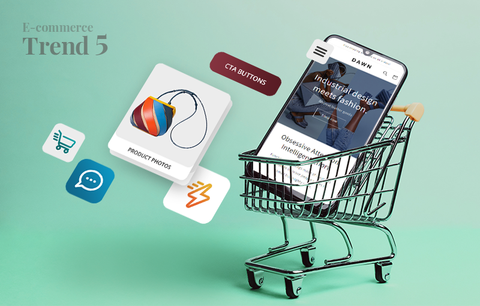
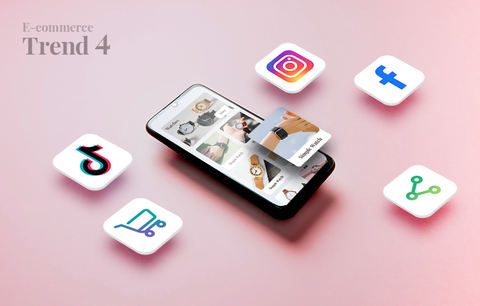

Hi, Paul!
Are the different stores localized versions of the same domain? Because if this is the case, then it shouldn’t be an issue that the meta tags are translated in different languages.
For more information, please check Shopify’s documentation on selling in multiple languages: https://help.shopify.com/en/manual/cross-border/multilingual-online-store#urls-and-seo
Hope this helps,
Radostina @ Sherpas Design
I have a client with 1 brand, 5 shopify stores, all contain identical products, 5 different markets/countries … will duplicating the meta titles and descriptions for these products be seen as a negative? Do they need describe the same item 5 different ways?
Thanks
Hello, Mary!
We haven’t worked with the Ink For All content optimization tool. Sorry to hear you’ve experienced troubles with it! But from what I hear, you’re using it with WordPress & Yoast and our blog post is focused on on-page SEO for Shopify :)
Hope this helps,
Radostina @ Sherpas Design
hello,
Most apps on this list provide ”one size fits all” suggestions. Trying to find out if any other web content writers have worked with the Ink for all content optimization tool? The yoast interface continuously chastises me for points that are already there. I’m beyond fed up with it.