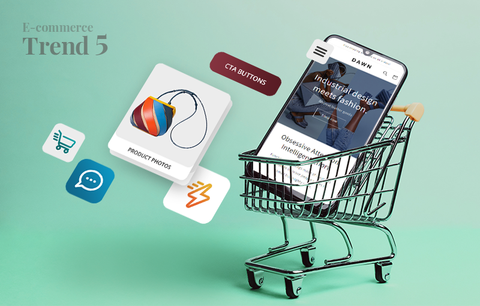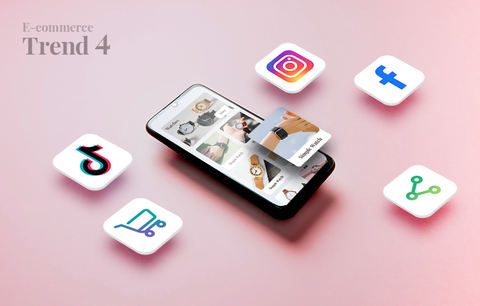Keywords are the foundation of any successful SEO and PPC strategy - targeting the right keywords will drive the right traffic to your Shopify store.
Today we’ll talk about how you can use Google Keyword Planner to find relevant keywords for your Google Ads campaigns. We’ll have a closer look at the different keyword match types, negative keywords, and why grouping similar keywords in ad groups is important.
Overview
- What is the difference between keyword research for SEO and keyword research for PPC?
- The different keyword match types (for Search campaigns) and what you should know about them
- Using the Google Keyword Planner
- Building keyword lists
- Ad groups
- Negative keywords
- Takeaways
What is the difference between keyword research for SEO and keyword research for PPC?

Finding the right keywords is the foundation of both your SEO and PPC success. In fact, it is key to your overall e-commerce success.
But what does it mean to find the “right” keywords? More specifically, which are the “right” keywords? The answer to this question is different for SEO and PPC. This is because, even though SEO and PPC (more specifically, SEM) serve the same purpose (getting you to rank on the first page of the SERPs), they drive different types of traffic to your Shopify store.
For example, with SEO, your goal is to drive any quality traffic to your Shopify store. This means targeting people who are interested in your products but won’t necessarily place an order.
On the other hand, with PPC, your goal is to drive high-quality traffic that converts and helps you achieve your business and marketing goals.
To be more specific, when you optimize your Shopify store for search, you can target keywords with different search intent. Depending on the page, you can target informational, commercial, navigational, or transactional keywords. This is because your SEO goal is not necessarily to make a sale - it could be to increase brand awareness, build brand loyalty, educate, inspire, create an emotion, communicate with your customers, and more.
With PPC, the best practice is to target relevant product-focused keywords that show clear buying intent. In this case, targeting informational keywords is almost always out of the question. This is because PPC drives paid traffic to your Shopify store, i.e., you pay every time someone clicks on your ad. Therefore, it doesn’t make good sense to spend money on traffic that won’t convert.
To sum up, SEO and PPC drive different types of traffic to your Shopify store - SEO drives organic (free) traffic, whereas PPC drives paid traffic. Therefore, the keywords you’ll optimize your store for will be different from the keywords you’ll target in your Google Ads campaigns.
That being said, finding SEO keywords is different from defining which search terms to target in Google Ads. In a minute, we’ll talk about finding the right keywords for your Google Ads campaigns. But first, let’s have a closer look at the different keyword match types and what you should know about them.
The different keyword match types and what you should know about them
To find the right keywords, you need to consider several factors:
- Keyword relevance - How relevant the keyword is to your products/services/brand/business/etc.
- Keyword search volume - The average monthly searches for the keyword and its close variants
- How competitive the keyword is - How difficult would it be to rank for the keyword?
- CPC (cost-per-click), and more
But, to build a successful keyword research strategy, you need to understand the different keyword match types (for Google Search campaigns) and how they work.
What are keyword match types? Keyword match types are parameters you set on the keywords you target. They give you more control over which search queries trigger your ads.
Why are keyword match types important? Keyword match types can significantly impact the success of your campaigns and the overall performance of your account. Using the different keyword match types right will help you refine the users who view your ads, drive more targeted traffic to your Shopify store, maximize conversions, have more control over your budget, remove friction, and more.
Ultimately, if you don’t know how to use the different keyword match types, you won’t be able to reach your target audience, costs will just keep adding up, and your ads will drive zero to none high-quality traffic to your Shopify store.
In this section of the guide, we’ll have a look at the 4 different keyword match types for Google Search Ads: broad match, modified broad match, phrase match, and exact match.
Broad match
Broad match is the default keyword match type. It is the least restrictive and gives you the least amount of control (over which queries trigger your ads).
Broad match keywords aren’t accompanied by special symbols. For example, if the main keyword is women’s boots, it would be displayed simply as women’s boots.
If women's boots is a broad match keyword, your ads may appear for a large number of queries - synonyms, close variations, related searches, and other relevant keywords (the broad match keyword doesn’t even have to be in the search query). For example, your ads will be triggered by queries like ladies' winter shoes, ladies' footwear, women's winter footwear, women's bags, women's winter apparel, women’s winter shoes, women’s shoes, etc.
Or, if your target keyword is men’s snowboard boots, your ad can be triggered by search queries like snowboard gear, snowboard equipment, winter sports gear, snowboard boots for men, snowboard jackets, and more.
That being said, depending on the volume of the keyword, broad match keywords allow you to reach many people. In fact, they allow you to reach the widest audience possible. Which means they’ll drive a ton of traffic to your Shopify website.
However, because some of the keywords that will trigger your ads won’t be so relevant, this traffic won’t be very targeted - most visitors will be random users who viewed your ad, but might not need your product at all. A solution to this issue is to create a negative keywords list and add it to your campaign. In this way, you’ll be sure that your ads will be triggered only by relevant queries. We’ll discuss negative keywords in more detail below. Learn more about broad match
Modified broad match
Modified broad match is an advanced option that allows you to refine your traffic. You’ll know a keyword is a modified broad match keyword if you notice a plus (+) sign in front of it. For example, women’s boots has three modified broad match variations - +women’s boots, women’s +boots, and +women’s +boots. In the first case, women’s is the modified broad match keyword, in the second - it is boots. And, in the third example, both words are modified broad match keywords. Longer keyword phrases (like men’s snowboard boots) have more variations.
The purpose of the + sign is to tell Google that the search queries which trigger your ads must definitely include a specific search term. For example, if women’s +boots is a modified broad match keyword, your ads can only appear for queries that contain the term boots (including queries like men’s boots, kids’ boots, autumn boots, and more). And if all words in a keyword phrase are modified broad match keywords (e.g., +women’s +boots), the search terms that trigger the ads must contain both keywords. Additional words may appear before, after, or between them. The ads can also be triggered by terms with the same meaning (e.g., ladies' winter shoes). Learn more about broad match modifiers
Phrase match
Phrase match is the golden mean between broad match keywords and exact match keywords. Phrase match keywords are more focused than broad match keywords and less focused than exact match keywords. Ultimately, phrase match gives you both control and flexibility.
You’ll know a keyword is a phrase match if it is in quotation marks (“”). For example, if women’s boots is a phrase match keyword, it will look like this - “women’s boots”.
Phrase match tells Google that the ads can be triggered by queries that contain matches of the phrase (or close variations of it). Additional words can appear before or after the phrase, but never in between.
For example, if women’s boots is a phrase match keyword, the ads can appear for queries like faux leather/suede/beige/grey/etc. women’s boots, buy women’s boots, women’s boots sale, grey suede women’s boots sale, faux leather/suede/beige/grey/etc. ladies' winter shoes, buy ladies' winter shoes, ladies' winter shoes sale, and more. Learn more about phrase match
Exact match
Exact match is the most restrictive keyword match type - it gives you the highest level of control over the queries that trigger your ads. Exact match keywords are in brackets ([]). For example, if women’s boots is an exact match keyword, it will look like this - [women’s boots].
If a keyword is an exact match, Google knows that it should display your ads for exact matches of the term (e.g., women’s boots for [women’s boots]), or close variations of the term with the same meaning. Such variations include synonyms, plurals, or other variations of the keyword (e.g., boots for women, boots women, etc.).
Ultimately, exact match keywords drive less traffic to your Shopify store. However, because the queries that trigger your ads are extremely relevant, this traffic will be extremely targeted as well, i.e. it will be high-quality traffic that converts. Learn more about exact match
To sum up:
- Broad match is the default keyword match type. It allows you to reach the widest audience and drive a ton of traffic to your Shopify store. However, the level of control you have (over which keywords trigger your ads) is low, the traffic isn’t very targeted, and costs can add up fast if you don’t know how to adjust your approach.
- Modified broad match is an advanced option that allows you to refine your traffic while still getting a ton of exposure.
- Phrase match gives you the optimum level of control and flexibility.
- Exact match is the most restrictive keyword match type. It also gives you the most control. Exact match keywords give you less exposure, but drive extremely targeted traffic to your Shopify store. Therefore, they offer the highest chance of conversions.

“We’ve made changes to exact match, phrase match, and broad match modifier so you can capture traffic from closely related variations of your keywords. You don’t have to add every variant of every keyword, as your ads will be eligible to serve on searches similar to the keywords you’re targeting.
Keep in mind, close variants don’t guarantee ads will serve every time someone searches for a variant of your keyword. To ensure your ad shows for all related terms, you can still add separate keywords for all variations. Learn more about close variants.”
Choosing the right match type
Choosing the right keyword match type depends on a number of factors - campaign goals and budget being the two most important ones. But the truth is, there is not just one perfect match type to use - the winning strategy is to find the synergy, i.e., use all of them right.
Google’s recommendation is to use a broad-to-narrow strategy. This means starting with broad match keywords, analyzing how your campaigns perform (impressions, clicks, conversions, etc.), and adjusting your approach. For example, if you see fit, you can add negative keywords to limit the number of irrelevant queries that trigger your ads. We’ll talk more about negative keywords below. You can also use Smart Bidding - a set of automated bid strategies that use machine learning to optimize for conversions. But this is a broad topic we’ll discuss another time.
If you’re not an experienced Google Ads advertiser familiar with the more advanced keyword match options (i.e., modified broad match, phrase match, and exact match), we recommend contacting a Shopify Expert who can help set up your campaigns and manage your account.
Using the Google Keyword Planner
To use the Google Keyword Planner, you need to have a Google Ads account - it is free and easy to set up. Learn how → Google Ads sign-up guide
To open the Google Keyword Planner, log in to Google Ads > Click “Tools and setting” (wrench icon, header menu) > Planning > Keyword Planner

How to use the Google Keyword Planner to find keyword ideas?
When you open the Google Keyword Planner, you have two options: “Discover new keywords” and “Get search volume and forecasts”.

To find keyword ideas, click on “Discover new keywords”. Again, you have two options: “Start with keywords” and “Start with a website”. If you want to find keyword ideas, you must choose “Start with keywords”. If you want to see which keywords a competitor ranks for, you must choose “Start with a website”.

Start with keywords
Enter a keyword (e.g., a product name, a service you provide, your brand name, type of product - for example, if you sell home decor, you might want to check relevant keywords like candles, coasters, table cloths, bed linen, etc.).
If you want to broaden your search, you can enter more than one keyword. You can also enter a domain to use as a filter. This will filter out services, products, and brands you don’t offer.
Once you’ve set up your search parameters (language and locations), click on “Get Results”, and Google will generate a report:

At the top of the page, you will see a Settings bar that contains the report’s targeting options: “Locations”, “Language”, “Search networks”, and date range. You can edit each of these settings. For example:
- You can change the country you target or choose more than one country to target. The best practice is to target all countries you ship your products to. If you don't offer worldwide shipping, you only need to target the country where your business is located. And if you offer services or digital products (that don’t require shipping), you need to target all countries where your customers are located.
- You can choose a different language or view a report for all languages.
- You can change the Search networks setting from “Google” to “Google and Search Partners”.
- You can change the date range from 12 months (default setting) to a month or 24 months. You can also set a custom date range.
Note: Changing any of these settings will change the keyword ideas in the report and/or their metrics (avg. monthly searches, competition, ad impression share, top of page bid (low range), top of page bid (high range), and account status).
Below the search field, there are several close variations of the keyword you provided - synonyms, LSI keywords, other relevant keywords, etc. You can use them to broaden your search.
Then, you get an overview of your keyword(s) performance (for the time period you’ve specified). This will help you make more informed decisions about your bidding strategy.

The report filters are just below this graph. Let’s have a look at them.

The Keyword Planner excludes adult ideas by default. You can add other filters to your search as well (e.g., Competition, Ad impression share, Top of page bid (low range), Top of page bid (high range), Organic impression share, Organic average position, etc.). Adding filters to your search will refine the list of keyword ideas in your report.
The keyword report contains the keywords you provided, as well as the new keyword ideas. The following metrics are provided for each keyword:
- Average monthly searches - The average number of monthly searches for the keyword and its close variants. This metric is based on the locations, search network, and date range you’ve selected.
- Competition - Based on the number of advertisers bidding on it, a keyword can have low, medium, or high competition. This metric is based on the location and search network options you’ve selected.
- Ad impressions share - This metric can help you get a better idea of the number of potential clicks an ad targeting the keyword might get.
- Top of page bid (low range) - The lowest amount advertisers have paid for the keyword’s top of page bid (for the location and search network you're targeting).
- Top of page bid (high range) - The highest amount advertisers have paid for the keyword’s top of page bid (for the location and search network you're targeting).
- Account status - Shows if the keyword is in your account, or if it is a negative keyword.
If Google doesn’t have enough information to estimate these metrics, you will see a dash (-).
This is how you can use Google Keyword Planner to find keyword ideas for your Google Ads campaigns. To sum up, you set up your search parameters and the tool generates a report. You can change the report’s targeting options. You can also broaden your search or add filters to it. You can add keywords from the report to your plan, an existing Google Ads campaign, or a new ad group. Remember, campaigns contain different ad groups and ad groups contain different keywords and ads.
Next, let’s see how you can use the Keyword Planner to see which keywords your competitors rank for.
Start with a website
Click on “Discover new keywords” → “Start with a website”.

If you want to see all keywords a competitor’s website ranks for, enter the competitor’s domain in the “Enter a domain or a page to find keywords” field. Mark the “Use the entire site” checkbox and click “Get Results”.
If you want to see which keywords a particular page of a competitor’s website ranks for, copy its URL and paste it in the “Enter a domain or a page to find keywords” field. Mark the “Use only this page” checkbox and click “Get Results”.
For example, I just entered https://samarabags.com/ in the “Enter a domain or a page to find keywords” field, marked the “Use the entire site” checkbox, and clicked “Get Results”.

Еt voilà! I got a report that contains all 2,567 keywords Samara bags ranks for. Note that the keywords and the metrics in the report are based on the targeting options I've selected: “Locations: Canada”, “Language: English”, “Search networks: Google”, and “Date range: Last 12 months”.

This is how you can use the Google Keyword Planner to discover which keywords your competitors rank for. Again, you can change the report’s targeting options and add different filters to your search. Next, let’s see how you can use the tool to see forecasts and historical metrics for specific keywords.
How to use the Keyword Planner to get metrics and forecasts for your keywords?
Sign in to your Google Ads account. Click “Tools” → “Keyword Planner” → “Get search volume and forecasts”.

Enter the keywords you want to explore in the search field (or upload your keyword list as a file). Click “Get Started”. The report will show you traffic forecasts and historical metrics for your keywords. You can use these metrics to define how to group your keywords and decide which keywords to bid on. Note that all traffic forecasts and historical metrics are based on the targeting options you’ve selected.
Forecasts


Forecasts give you a better idea of the conversions your keywords might get (and how much you need to spend to get them) over the course of a week, a month, a quarter (three months), or a year (“All time”). You can also set a custom date range.
Note: Traffic forecasts take into account keyword match types (as opposed to historical metrics which are only shown for exact keyword matches). Learn more → About Keyword Planner forecasts
Historical metrics
Click on “Historical metrics” to see historical statistics for your keywords: Avg. monthly searches, Competition, Ad impression share, Top of page bid (low range), Top of page bid (high range), and Account status.

Here's what these metrics show:
- Avg. monthly searches (for the specified date range, location, and search networks) - Shows how the popularity of а keyword changed over time. Since the number of monthly searches constantly fluctuates, the search volume statistics are rounded.
- Competition (specific to the location and search network options you've selected) - Shows whether the competition for the keyword is low, medium, or high.
- Top of page bid (low range) - As described by Google, this metric shows “an approximation of the 20th percentile that advertisers have historically paid for a keyword’s top of page bid, based on your location and Search Network settings”.
- Top of page bid (high range) - Shows “an approximation of the 80th percentile that advertisers have historically paid for a keyword’s top of page bid, based on your location and Search Network settings”.
Note: If you have a Search Console account and connect it to your Google Ads account, you’ll also see the organic impression share and the organic average position for your keywords. Learn more → About Keyword Planner forecasts, Historical metrics
As you can see, Google Keyword Planner is a robust keyword research tool. We hope this section gave you a better understanding of how to make the most of it! Next, let’s have a look at the best practices for building keyword lists.
Building keyword lists
As we already mentioned, targeting the right keywords is crucial to your Google Ads success. It will help you reach the right customers at the right time, drive a ton of high-quality traffic to your store, achieve your marketing and business goals, and much more.
So, before we move on to the best practices for building keyword lists, let's make sure we’re on the same page about the definition of “right” in terms of keywords. Simply put, the right keywords are the keywords your existing and potential customers use to find products, services, brands, businesses, etc. like yours online. In most cases, these are product-focused keywords that show clear buying intent.
Best practices
- Get in your customers’ shoes. Understanding the search patterns of your (potential and existing) customers is essential. In other words, you need to know exactly how your customers search for products like yours - which keywords they use, in what order, etc. Amazon’s autocomplete feature can be of great help here. For example, if you sell climbing gear, Amazon’s autocomplete feature can give you a ton of great keyword ideas: climbing rope, climbing carabiner, climbing sticks, climbing chalk, climbing holds, climbing shoes, and more. These are keyword phrases people have actually used to find products like yours online.

- Use keyword match types to gain more control over the search queries that trigger your ads.
- Be specific - target relevant and niche (or hyper-niche) keywords. For example, if you sell vegan cosmetics, make sure to target niche keywords like vegan cosmetics, instead of putting all your efforts to rank for the broader (and more competitive) keyword cosmetics. Broader keywords might drive more traffic to your Shopify store, but it won’t be as targeted as the traffic you might get if you reach niche and hyper-niche audiences.
- Still, targeting broader keywords can benefit you in numerous ways - exposure should never be underestimated. Besides, if you manage to rank for the right broader keywords, you’ll be able to get a ton of traffic. Of course, not all of these searchers will turn into buyers, but many might convert.
- Understand what Smart Bidding is and how it works. Use it to prioritize your keywords - especially if your strategy is to target broader keywords.
- Understand what negative keywords are and why they are important. Use the feature - it will help you get in front of the right customers, improve your CTR, get more targeted traffic, and minimize costs.
- Create ad groups - this will help you achieve outstanding results. For example, if you sell winter sports gear, you can create different ad groups for skis and snowboards - this will make your ads more targeted and allow you to write more relevant ad copy. In this way, you’ll be able to reach customers who are extremely interested in what you offer and engage them in a personalized and thoughtful manner.
- Use the search terms report to understand what people search for before viewing and clicking on your ad. Analyze the results. See which keywords perform well and bring relevant traffic to your store. Find out which perform poorly. Optimizing your keyword lists is just as important as finding the right keywords to target. Learn more → About the search terms report
How to add keywords to keyword lists?
Before adding keywords to ad groups (for your search campaigns), you need to choose their match types.
To add a broad match keyword to an ad group, just enter the keyword. Don’t add any symbols or formatting. For example, if the keyword is climbing gear, just enter climbing gear.
To add a modified broad match keyword, use the + symbol in front of the keyword you want to specify as a broad match keyword. For example:
- +climbing +gear - both keywords are modified broad match keywords
- +climbing gear - climbing is the modified broad match keyword
- climbing +gear - gear is the modified broad match keyword
To add a phrase match keyword, make sure to place the keyword in quotation marks, i.e., “climbing gear”.
To add an exact match keyword, place the keyword in brackets, i.e., [climbing gear].
Learn more about adding keywords to ad groups and using symbols, get instructions for Search and Display campaigns, and more → Add keywords
Ad groups
An ad group contains one or more ads that share similar targets.
Typically, each ad group contains three different ads. Each ad group also contains a list of keywords that share a common theme.
Campaigns contain at least one ad group, i.e., one or more ad groups with a common theme. The main purpose of ad groups is to help you organize your ads (and keywords). For example, if you sell pet food and supplies, you can create different ad groups for the different categories in your Shopify store - dog food, cat food, health supplements, accessories, etc. You can also create ad groups for specific products, services, and more. In this way, you’re able to create extremely targeted campaigns (with relevant copy and enticing CTAs).
Let’s illustrate this with a more detailed example. I’ll use Burton’s website to show you how the different ad groups could look.

Take a look at the Snowboarding categories: Snowboards, Snowboard Boots, Snowboard Bindings, Protection, and Snowboarding Tools. Each of these categories can be a separate ad group. And each of the ad groups will contain a list of relevant keywords.

And if you want to step up your game, you can create different ad groups for each subcategory. For example, men’s snowboards, women’s snowboards, kids’ snowboards, beginner snowboards, expert snowboards, splitboards, etc. can all be different ad groups that contain relevant keywords. In this way, you’ll be able to create even more targeted ads. Respectively, you’ll get more clicks and more conversions.

By now, you should have a clear idea of how ad groups work and why they are important. To sum up:
- They allow you to create incredibly targeted ads with extremely relevant copy
- They drive high-quality traffic to your Shopify store, i.e., targeted traffic that converts
- They allow you to build brand loyalty by offering a more personalized shopping experience
Negative keywords

Negative keywords lists contain keywords and keyword phrases that are irrelevant to your products/services/brand/business, etc. For example:
- If you offer products by brands X and Y, but don’t offer products by brand Z, anything associated with Z (e.g., brand name, website name, product names, product lines, etc.) would be considered a negative keyword. Or, if you don’t sell a specific product by X, its product name/model could also be added to your negative keywords list.
- You can also exclude general keywords from your campaigns - for example, “Apple” (the brand) would exclude “apple juice” and “apple pie recipes” from its campaigns; and “Patagonia” (the brand) would add “Patagonia hiking trails” to their negative keywords list.
When a negative keywords list is applied to a campaign, the keywords on the list are excluded from the campaign. Thus, the ads in the campaign aren’t triggered by these search terms. In other words, there's no chance that your ads will appear in front of someone who wouldn't be interested in your products.
To add negative keywords to your campaigns, you must be familiar with the different types of negative keywords. For search campaigns, these types are broad match, phrase match, and exact match.
Negative broad match (default)
Let’s say your negative broad match keyword is “basketball sneakers”. Your ads won’t appear for search queries that contain both keywords (regardless of their order), namely:
- basketball sneakers
- sneakers basketball
- high-quality/premium/best value for money/blue/grey/yellow/colorful/Nike, etc. basketball sneakers
- high-quality/premium/best value for money/blue/grey/yellow/colorful/Nike, etc. sneakers basketball
However, your ads may appear for search queries that contain only the word “basketball” or only the word “sneakers”.
Negative phrase match
Let’s use the “basketball sneakers” example again. If it is a negative phrase match keyword, your ads won’t be displayed for queries that contain the exact phrase (with the words in the exact order):
- basketball sneakers
- high-quality/premium/best value for money/blue/grey/yellow/colorful/Nike, etc. basketball sneakers
But your ads may appear for search queries that contain only the word "basketball" or the word "sneakers". They may also appear for queries that contain the phrase “sneakers basketball”.
Negative exact match
If “basketball sneakers” is a negative exact match keyword, your ads won’t be triggered by one keyword phrase only: “basketball sneakers” (in the same order, no extra words included).
However, your ads might be displayed for search queries like:
- sneakers basketball
- high-quality/premium/best value for money/blue/grey/yellow/colorful/Nike, etc. basketball sneakers
- high-quality/premium/best value for money/blue/grey/yellow/colorful/Nike, etc. sneakers basketball
- queries that contain only the word “basketball” or the word “sneakers”, and more
To add keywords to negative keywords lists, you must be familiar with the different types of negative keywords. You must also take into account a number of factors. Let’s say you offer products by brand X but don’t offer a specific model - before adding the specific model to your negative keywords list, ask yourself: Will I sell this model any time soon? If yes, it might not be the best idea to add it to your negative keywords list, right? And this is just one example.
Also, you need to consider things like typos, synonyms, homonyms, close variations, singular and plural forms, and special characters.
Note that you can use three symbols in your negative keywords: ampersands (&), accent marks (á), and asterisks (*). There are a number of invalid symbols: , ! @ % ^ () = {} ; ~ ` <> ? \ |. Dots (.) are ignored. Read more → About negative keywords
Keep learning:

Takeaways
- Keywords are the foundation of any successful SEO and PPC strategy - targeting the right keywords will drive the right traffic to your Shopify store.
- SEO and PPC drive different types of traffic to your store. Therefore, finding SEO keywords is different from defining which search terms to target in Google Ads.
- To find the right PPC keywords, you need to consider several factors such as relevance, search volume, competition, CPC, and more. You also need to understand the different keyword match types (for Google Search campaigns) and how they work.
- There are 4 different keyword match types: broad match, modified broad match, phrase match, and exact match.
- Choosing the right keyword match type depends on several factors - campaign goals and budget being the two most important ones. But the truth is, there is not just one perfect match type to use - the winning strategy is to find the synergy, i.e., use all of them right. Google recommends using a broad-to-narrow strategy, i.e., starting with broad match keywords, analyzing your results (impressions, clicks, conversions, etc.), and adjusting your approach - you can add negative keywords to your campaigns, leverage Smart Bidding, and more.
- You can use the Google Keyword Planner to find relevant keyword ideas, see which keywords your competitors rank for, get forecasts, view historical stats for specific keywords, and more.
- Understanding your customers’ search patterns is crucial to building a successful keyword strategy.
- Grouping similar keywords in ad groups will allow you to create incredibly targeted ads, drive high-quality traffic to your Shopify store, build brand loyalty, and more.
- Negative keywords are keywords and keyword phrases that are irrelevant to your products/services/brand/business, etc. As such, they shouldn't trigger your ads. To achieve this, you need to create negative keywords lists and apply them to your campaigns. There are three types of negative keywords: negative broad match, negative phrase match, and negative exact match. To create a negative keywords list, you need to understand how each of these types works. You also need to consider several other factors, such as typos, synonyms, symbols, and more.
Finding the right PPC keywords to target, creating ad groups, and negative keywords lists requires time and a high level of SEO and PPC expertise.
We hope this guide gave you a better understanding of how to achieve all this. However, if you still don't feel confident, you don't have to do it alone - you can work with a Shopify Expert experienced in Google Ads. They can help you find the right keywords, set up your campaigns, and even manage your Google Ads account for you.
If you have further questions or think we missed something, just leave a comment below! And if you'd like some assistance with your Google Ads account, don't hesitate to contact us!