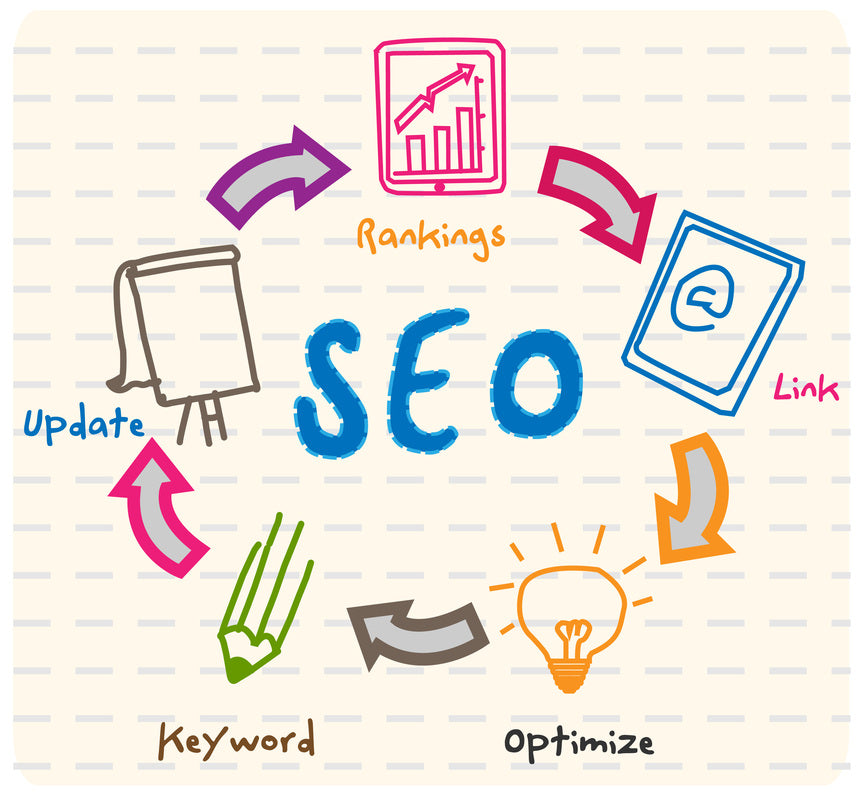
Summary
Overview
With Smart SEO you can configure the meta tags of your pages using the following four types of SEO templates:
- Product SEO template - used to generate the meta tags for the product pages
- Collection SEO template - used to generate the meta tags for the collection pages
- Blog SEO template - used to generate the meta tags for the blog pages
- Article SEO template - used to generate the meta tags for the article pages
The meta tags SEO templates control how meta tags are generated for your product, collection, blog and article pages.
When you install Smart SEO, default templates for each type are created. You can create multiple templates and arrange them by priority. Please note that lower values mean greater priority!
From the Meta Tags page, you can see all of your templates arranged by template types.

Each SEO template consists of several settings:
- Name - used to identify the template in your list of templates.
- Priority - used to indicate the template priority when there is more than one template of the same type. The template with the greater priority will be applied. Note that lower values mean greater priority!
- Active - if the checkbox is marked, the template will be used in the metа tags generation. With this setting you can disable a template without deleting it.
- Meta Title - the text and tokens specified in this field are used to generate the meta title tag.
- Meta Description - the text and tokens in this field are used to generate the meta description tag.
- Meta Keywords - the text and tokens in this field are used to generate the meta keywords tag.
- Use Default MetaData - if the checkbox is marked, the default Shopify meta tags will be used; the title, description and keywords fields will be ignored.
A set of specific SEO tokens can be used on each SEO template. When the meta tags are generated, these tokens will be replaced with the corresponding data from the product, collection, blog or article to which the template applies. For example, if we create a Product SEO Template with the "${title}" token inside the Meta Title field and we have a product with a title of "Apple MacBook Pro", when the title meta tag is generated for the "Apple MacBook Pro" product page the "${title}" will be replaced with "Apple MacBook Pro".

Template mappings
Mappings are an integral part of every SEO template. You can map products or collections to a Product SEO Template, collections to a Collection SEO Template, and blogs to a Blog or Article SEO Template. For example, if a Product SEO Template is mapped to a specific product, the template will be used to generate the meta tags for this specific product page only. This is a way for you to limit and control the applicability of the templates.
Please note that you do not need to map a template to a specific product, collection or blog in order for the template to apply to them. A product template with no mappings is applied to all products in the store, a collection template with no mappings to all collections, etc.

As you can see from the screenshot, the template is mapped to the "Computers" collection. This means that if this is a Product template, the template will be applied only to the product pages in the "Computers" collection. If this is a Collection template, the template will be applied only to the "Computers" collection page.
Preview
After you have created an SEO template, the Preview option becomes available. You can use it either from Edit template page (by clicking on the Preview button) or from the Smart SEO Templates table (by clicking on the Preview icon next to the template). On the preview page, you can see how the generated meta tags will be interpreted by the search engines when the template is applied. This way you can make sure that your templates are setup correctly without going to the public website. Please note that you need to save the template before previewing it.

After you have finished configuring an SEO template you can save it and the meta tags for all your pages will be generated immediately. A progress status bar will appear; it will hide when the meta tags have been configured.
Now that you know everything about the SEO templates and how they work you can optimize your Shopify SEO meta tags. If you would like us to have a look at the state of your Shopify SEO and give you a detailed SEO report, just leave a comment below with Yes!

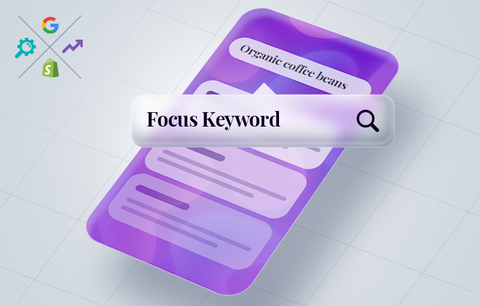
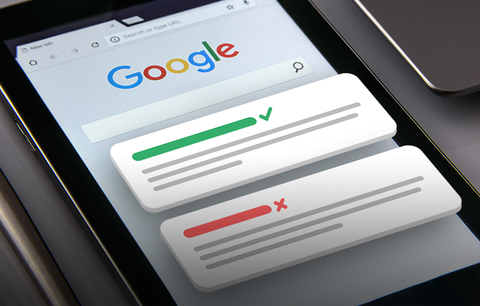
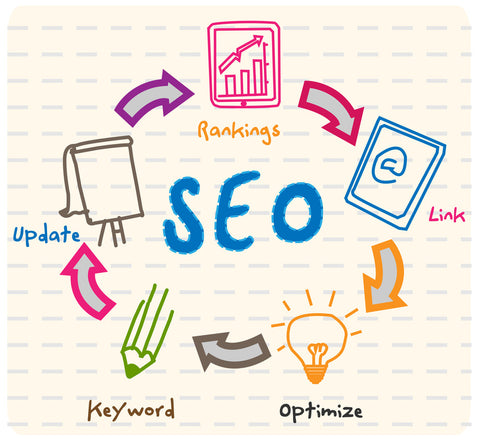
Hello, Matt!
Please, contact our support!
Best,
Sherpas Design
We add SmartSeo to our Shopify account. Now were do we find these templates?
Yes
Hello, Harry!
Smart SEO allows you to set a template for the meta descriptions. Please, keep in mind that the product meta description is different from the product description. The meta info is used by the search engines and is displayed in the rich snippets on the SERPs. Once you have set the templates for the meta titles and the meta descriptions of your products, the meta tags will be generated on the fly, so there won’t be changes in the Products section of your Shopify admin.
Hope this helps! If you have further questions, don’t hesitate to contact our support team!
Best,
Radostina @ Sherpas Design
Hello I am new to this. My questions may be stupid but I need to know anyway. I use Oberlo.
and It is going to be a jewellery site.
a) Do I change the titles manually before I import the products into shopify site?
b) Does this software changes titles so I will not bother? However current titles( default) are very long – well beyond the 60 characters for serps to list them?
c) The descriptions for jewellery are always appear as a list of attributes. So how does your software create a new description but stick to the attributes???
regards
Harry
Yes