
Better. Consistent. More informed. Highly personalized. These are just four ways to describe the shopping experience you’ll provide if you sell in multiple languages.
Running a multilingual Shopify store will benefit you in other ways as well: you’ll increase your market share and popularize your brand globally. In addition, offering localized content will build your credibility and make international buyers feel closer to your brand and products. All leading to a substantial increase in revenue.
In this article, we’ll have a closer look at the Shopify multi-language feature, why it’s important to choose a translation app that is native to Shopify, and what makes our Translation Lab so powerful
Overview
- 10 things Shopify merchants should know about selling in multiple languages
- How to make the most of Translation Lab?
- Translation Lab integrations
- Translation Lab pricing
- Wrap-up
10 things Shopify merchants should know about selling in multiple languages
1. You need to install a translation app that works with Store Languages (Shopify’s multi-language feature). At this time, there are 13 native apps on the Shopify App Store, and we’re proud that Translation Lab is among them. See all supported third-party apps

Why it’s important to choose a translation app that is native to Shopify:
- They are integrated with the Shopify Translation API and work seamlessly with Shopify Store Languages.
- The translated resources are kept in Shopify, not in separate cloud systems, meaning that there’s no external backend that can crash or slow down your website.
- Your theme liquid files aren’t changed at all.
2. Your theme must be compatible with the multilingual feature. All free Shopify themes meet this requirement. Note that you may need to upgrade your theme. This is essential because themes that have not been updated to support Shopify’s store languages section normally use relative URLs in their liquid code like /checkout, /cart, etc. And these will not work if someone is browsing your website in a language different from the default. Themes need to use the routes liquid object when outputting various internal links.
3. Except for Shopify Lite, each plan gives you the option to sell in up to 20 languages from a single Shopify store. Learn more: Shopify help center, Localization and translation

4. After you publish a language, customers will be able to browse your store and check out in that language. When you publish a language (or a locale), unique URLs will be automatically created for all translated pages in your store. For example, if your domain is www.my-shopify-store.com, the following URL will be automatically created when you add German to your store: www.my-shopify-store.com/de. If you unpublish the German locale, all /de links in your store will become 404-redirects.
5. Shopify automatically adds meta and hreflang tags to help Google (and other search engines) detect the different languages and index the localized pages in your store faster. Read more: Selling in multiple languages, URLs and SEO
6. Your sitemap is generated in the primary language of your store and cannot be translated.
7. There are certain limitations you need to be aware of. For example, product, article, and blog tags cannot be translated. The same applies to product URLs - they remain in the language they were created in, even when a customer is viewing your site in another language. Also, your theme’s primary language cannot be a regional variant when using Shopify Markets. Read more: Limitations of selling in multiple languages
8. Here's a list of all resource types and fields that can be translated:

Learn more: Shopify .dev, Translatable Resource Type

It is important to understand what part of your theme is available for translation. When you add a new language, Shopify will go through the locale files in your theme and make all strings there available for translations. Any section settings of type text that you might have in your theme (regardless of where they are located, they could be located in different files) will also become available for translation. This means that image picker settings will not be translatable. In other words, you will not be able to add different images for the different languages. But this can be worked around with a text setting that takes the path of the image from the image picker and then has this setting translated (specifying a different image path for each language).
9. All merchants on the Shopify plan, the Advanced Shopify plan, and the Shopify Plus plan, can use the international domains feature and have different languages available on different domains. Learn more: Shopify Help Center Selling in multiple languages, URLs and SEO
10. You can enable selling in multiple languages and multiple currencies with Shopify Payments. Then, your customers can browse your Shopify store and checkout in their preferred currency and language. You can support multiple currencies and languages through country and language selectors. Learn more: Shopify .dev, Support multiple currencies and languages. Or, you can use a native translation app that supports multiple currencies.
Now that we’ve covered the basics of selling in multiple languages and why it’s important to choose a translation app that works with Shopify’s store languages section, let’s move on to the next part of our article - what makes Translation Lab so powerful and how to make the most of it.
How to make the most of Translation Lab?
Translation Lab is a translation and currency app that works seamlessly with Shopify Store Languages. This means that you can easily translate all pages in your Shopify store and display prices in multiple currencies. The best part is that you can use the app directly in your Shopify admin, no coding skills are needed.
Translation Lab sports a 4.9-star rating and has over 790 stellar reviews. In this section, we’ll explain what makes it so great and show you how to leverage it!
19 reasons to choose Translation Lab
- Native to Shopify. Translation Lab works natively with Shopify’s multi-language feature (aka Store Languages). Remember that when you use a native translation app to add multiple languages to your store, no additional code is added to your theme, and there is no external backend that can crash or slow down your store.
- Manual translations. You can manually translate every translatable Shopify resource - products, collections, blogs, pages, emails & SMS, meta fields, shops, shop policy, links, product variants, etc.
- Automatic translations with AI. You can translate your entire store into any language automatically using Google Neural Machine Translations.
- Translatable checkout. You can even translate your checkout, which was not possible before Shopify’s multi-language feature was released. Now you can easily do it because Translation Lab works on top of Shopify Store Languages.
- Auto detect language. You can detect the preferred language of your customers and load your store in the most appropriate language.
- Language switcher. You can place a fully customizable language switcher in your store (with flags or languages). Note that Translation Lab integrates with the theme editor so you can easily customize the feature on your own. Still, if you have any trouble, don’t hesitate to contact our stellar support team - they will see you through the entire process!
- Currency switcher. You can sell in 160+ currencies and offer an engaging and personalized shopping experience by displaying prices in your customers’ native currency.
- Translate product options in bulk. For example, you can translate “Color: Red” for all product variants.
- Export/Import translations. You can export and import product translations in CSV format by SKU, ID, Text Value, or use the standard Shopify export schema.
- Change the default language of your store. Changing your store’s default language can be complex and time-consuming because the default content of your store is separate from your translations. However, with Translation Lab, you can change your store’s default language with the click of a button.
- Theme migration. You can migrate your theme translations from one theme to another.
- HTML pre-processing. Note that the app translates only actual text to maximize your AI word credits.
- SEO-friendly. Translation Lab creates unique URLs for each translated page in your store. Meta tags are translated, and hreflang tags are generated automatically. If you have the Shopify International Domains enabled, you can also map your languages to specific domains. Also, Translation Lab is compatible with all major SEO apps including Smart SEO.
- Works with every Shopify theme. If the theme is compatible with Shopify Store Languages, no extra code is added. If the theme doesn’t work with Shopify’s multi-language feature, a language switcher liquid snippet will be automatically added to your theme.liquid once you install Translation Lab. Whether you choose to include the language switcher snippet in your theme header or anywhere else is up to you. The process of doing this is described in detail in the app’s admin panel.
- Works with Shopify Markets. Shopify Markets is a cross-border management tool that helps you identify, set up, launch, optimize, and manage your international markets. This means that you can create tailored online shopping experiences for different customer segments. You can create markets that target specific countries or regions, or group countries and regions. Learn more: Shopify Markets
- Works with Shopify Payments. Shopify Payments is the simplest way to accept online payments - you’re automatically set up to accept all major payment methods as soon as you create your Shopify store (no need to set up a third-party payment provider or merchant account). This means that you aren’t charged third-party transaction fees for orders that are processed through Shopify Payments. Also, you aren’t charged transaction fees on manual payment methods such as cash, COD, and bank transfers. It is important to note that Shopify Payments is available only to stores in certain countries. Learn more: Shopify Payments
- Custom translations. Sometimes, when translating your Shopify store with Translation Lab, you may come across content that has not been translated. This usually happens because the text is not defined as a translatable resource (by Shopify), and Translation Lab cannot pick it up for translation. But don’t worry. You can still translate such content through custom translations.

How do custom translations work?
Let’s say you’re translating your store from English to French. The content of your product pages is translated perfectly into French, except for the “Buy Now” button, which you cannot translate through the manual or automatic translation options the app offers. Still, you can translate it with Translation Lab.
First, go to “Translations” (in the main menu). From the language drop-down, choose French. Then, select custom translations and click “Add New Resources.” In this way, you tell Translation Lab to identify the non-translatable content as a translatable resource and then extract it so that you can translate it.

There are two options to translate the content - manually or by performing a page scan.
If you go for the page scan, you need to paste the exact URL of the page in the URL field. Then, right-click on the element to inspect it in the browser. Copy and paste the CSS selector and click “Extract Resources,” and then translate it. You can also provide only the URL of the page, and Translation Lab will extract all text resources of the page. Then, you must find the text resource you need and translate it.

To add the resources manually, open Translation Lab’s admin panel > go to the “Manual” tab > Under “Title,” write “Product Page,” and then add the exact text you wish to translate.
In this case, the text is “Buy Now.” Please, keep in mind that you can add more than one text entry. Translation Lab will identify the text entry as a translatable resource, which you will be able to translate. If you go back to your live store, you will see that the “Buy Now” button (or, rather, the text in the button) is translated.
- Stellar support. We have a lightning-fast support team. The quality of the service they provide is unmatched - they swiftly answer every customer query and instantly solve all technical issues. But don’t take our word for it - just check our app’s reviews!
- Rich knowledge base. Translation Lab’s Help center is located in the app’s admin panel - it is easily accessible and provides incredibly detailed information and explanatory video content. Also, you can use it to quickly and easily contact our amazing support team.

↓

Now that you know how Translation Lab can benefit you, let’s have a look at how you can leverage it!
How to make the most of Translation Lab?
In this section, we’ll answer several questions that will help you use Translation Lab to its full potential:
- How to add and publish a language with Translation Lab?
- How to map a domain to a language with Translation Lab?
- How to auto translate your Shopify store with Translation Lab?
- How to view and edit your translations?
- How to Import/Export translations?
- How to enable the language switcher in your Shopify store?
- How to add currencies to your Shopify store (if you use Shopify Markets)?
- How to add currencies to your Shopify store (if you don’t use Shopify Markets)?
To do so, we’ll share links to 9 videos that explain in detail how Translation Lab works and how you can use it to easily translate your Shopify store.
How to add and publish a language with Translation Lab?
Adding and publishing a language with Translation Lab are two different things, both pretty straightforward. Adding a language means that you can translate your store into that language. Once you've translated your resources, you need to publish the language so that the translations become visible in your public store. Watch the video below to learn how to add and publish a language with Translation Lab:
How to map a domain to a language with Translation Lab?
Publishing a language but not seeing it in your live store, means that your domain is not mapped to this language. Learn how to map your domain to the language of your choice:
How to auto translate your Shopify store with Translation Lab?
With Translation Lab, you can automatically translate your whole store in any language using Google Neural Machine Translations. The process is quick, easy, and requires absolutely zero coding skills. See how it works:

Depending on your plan, you can auto translate a different number of words. For example, you get 2k words if you’re on the free plan, 25k words if you’re on the Pro plan, 60k words if you’re on the Business plan, and 100k words if you’re on the Premium plan. You always have the option to purchase more words for AI translation, regardless of your plan.
How to view and edit your translations?
To view and edit your translations, go to "Translations" (in the main menu) > From the drop-downs, choose the language and store entity you wish to view. There is a search available for some store entities to quickly find the content you need. Please, keep in mind that you can only search in the default language of your store. Once you find the translations, you can edit them, if needed. Don't forget to save the changes. Learn more:
How to Import/Export translations?
The Import/Export feature allows you to import and export product translations in CSV format by SKU, ID, or Text Value. Also, you can use the standard Shopify export schema. In each case, the process is straightforward. See how it works:
How to enable the language switcher in your Shopify store?
Your Shopify theme usually comes with an already integrated language switcher, which can be located in the theme header or the theme footer. However, if you don't have a language switcher in your theme, you can install one with Translation Lab.
Here's how to enable the language switcher if you use Shopify Markets:
Here’s how to enable the language switcher if you don’t use Shopify Markets:
How to add currencies to your Shopify store (if you use Shopify Markets)?
If you use Shopify Markets and wish to add a currency to your store, go to "Currencies" (in the main menu) and confirm that you're using Shopify Markets/Payments. Please note that you need to be on Shopify Plus and Advanced plans to choose a specific currency for your markets. Otherwise, the default store currency is applied to your secondary markets.
Next, go to “Settings” (bottom left corner) > “Markets” > Set up the currency for the markets you have configured > Click “Save.” Watch the video below to learn more:
How to add currencies to your Shopify store (if you don’t use Shopify Markets)?
To add a currency to your store (if you don't use Shopify Markets), go to "Currencies" (in the main menu) > Scroll down to the "Currencies" panel > Click on "Add Currency."
Choose the currency you wish to add from the list of available currencies and then assign it to one of your store languages. > Click "Add." Watch the video below to learn more:
Now that you know how Translation Lab works and how you can make the most of it, let’s move on to the next section of our guide - integrations.
Translation Lab integrations
For your convenience, Translation Lab integrates with four page builders:
Page builder apps are extremely popular among store owners. And why wouldn’t they be? With a page builder app, you can easily build awesome Shopify landing pages that attract customers and promote business growth. The process is hassle-free and requires zero coding skills.
If you use a page builder, your Shopify pages will load fast, look great, and function properly on all devices. However, if you wish to translate them, you will notice the following:
- All theme-related resources will be immediately translated
- The content generated with the page builder app won’t
To translate the content generated with page builder apps, you need a robust translation app like Translation Lab, which integrates with the page-builder app you use. Watch the video below to learn how to translate your PageFly pages with Translation Lab:
Note: If you wish to translate content generated with one of the other three page builder apps mentioned above, you just have to follow the same steps - the process is identical.
Translation Lab pricing
Translation Lab has a free plan, and three paid plans. Pricing starts from $9.99/month.

Wrap-up
With Shopify Store Languages (multi-language support) you no longer need to run multiple shops (one for each language) or install complex apps which change your theme and store the language translations in their own backend. All this hassle is in the past. Multi-language is now native to Shopify and it has never been easier to expand your brand reach and tap into new markets.
However, you do need an app to manage the languages in your shop. Unless this app is one of the native translation apps you might not be able to make use of Shopify Store Languages.
In this article, we explained everything you need to know about Shopify’s store languages section and our own translation app that works seamlessly with Shopify - Translation Lab. We discussed its benefits and integrations and showed you how to use the app to its full potential. If you have further questions, just leave a comment below!

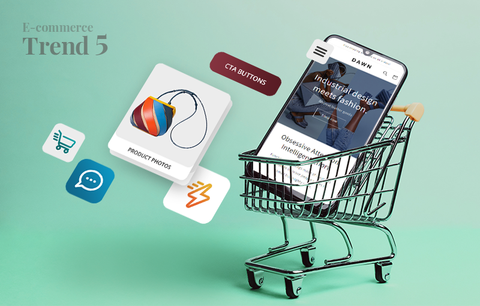
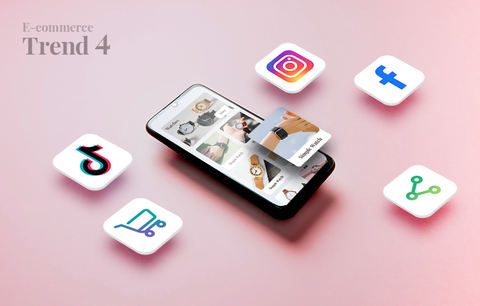

Hello, Rudi!
There is no search box for every section as this is a limitation coming from Shopify as it overloads their system. We hope that this can be updated in the future as well.
Hope this helps,
Radostina @ Sherpas Design
Why there’s no searchbox on “Article” section in “Trabslation of” select box ?
Hello, Hana!
Thank you for the recommendation! We’ll check the app you offered.
Best,
Radostina @ Sherpas Design
Hi,
I think you may list another app that supports native translation: https://apps.shopify.com/atranslate-multilingual. They also offer a free version.
Hello, Diego!
Thanks! I believe you’ve already contacted our support – they’ll have a look at your store and fix the issue.
Best,
Radostina @ Sherpas Design
Hi there
First of all, I have to say that your App is very very useful and it helped me a lot.
I’m using Translation lab for my Shopify website, but unfortunately I have problems while translating the Collections. Basically, I insert the right translation of every single product and it works on the item page. The translation doesn’t work in the collection page list. I don’t know what to do. What would you suggest?
Kind regards.
Diego
Hello, Khan!
I’m glad to hear you found the article helpful!
Translation Lab supports all languages.
We are yet to do a thorough research on the best Shopify themes, so, unfortunately, we cannot give you any recommendations at this time.
Hope this helps,
Radostina @ Sherpas Design
Hello – First of all thank you so very much for giving so much of productive and impressive details about the shopify language translation and about your app.
Second, we want to introduce Arabic as First language and English as Second Language, we need to know if you have a good support to Arabic language ?
Third, would you suggest any particular paid theme for the same purpose ? at this stage we have developed our store using ELLA RTL 3.0 Theme which has a builtin RTL and language switcher.
Looking forward to hear from you soon
Kind Regards
Khan