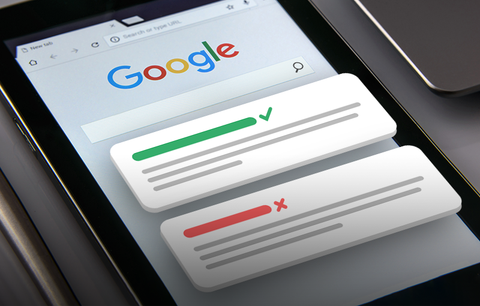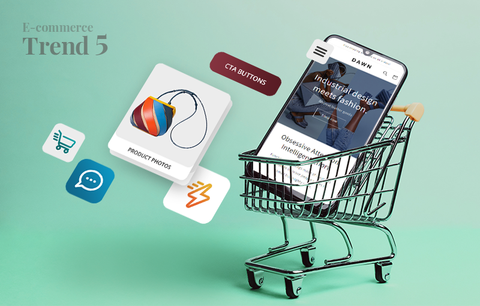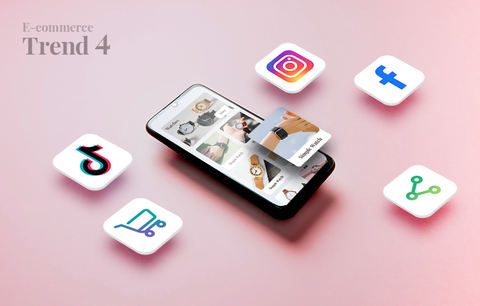Creating a robust order fulfillment process is a must if you want to meet your customers’ expectations and keep them coming back to your Shopify store. Today, we’ll show you how to choose the right order fulfillment strategy and streamline the entire order fulfillment process.
Overview
- Choose your fulfillment method
- Choose automatic or manual fulfillment
- Assign fulfillment methods to your products
- Bonus: 12 factors to consider when choosing your order fulfillment strategy
- #1: Set up order processing and archiving
- #2: Fulfill orders for multiple locations
- #3: Fulfill multiple orders simultaneously
- #4: Managing fulfillment holds
- #5: Cancel a fulfillment
- #1: Understand how order fulfillment works for you & track relevant metrics to future-proof your business
- #2: Take inventory management to the next level
- #3: Build a strong relationship with your suppliers
- #4: Build a strong relationship with your shipping carriers
- #5: Stay focused on your customers
- #6. Automate where you can
What is order fulfillment?
Order fulfillment is the process of:
- Receiving, sorting, and managing inventory.
- Receiving, packing, and shipping orders.
Here is an example of a typical order fulfillment workflow:
- You receive, sort, store, and manage inventory (unless you have a dropshipping business).
- A customer places an order on your Shopify store.
- Your team receives the order details.
- They pull the product/s from your inventory.
- They check the order details and pack the product/s in an envelope or a box (unless you sell digital products). Note that it is a good practice to include a return form and label. In this way, if needed, customers can easily return or exchange some items, leading to higher customer satisfaction levels.
- They label the order for shipment.
- They ship the order via a shipping carrier / company.

In Shopify, you can fulfill orders automatically, manually, and partially. Also, you can place fulfillment holds (this is a viable option if you’re doing an upsell), create a reverse order fulfillment process for returns (for example, you can track returns, send return shipping labels, restock returned products, offer refunds, etc.), and much more.
Why is order fulfillment important?
A robust order fulfillment strategy will benefit you in several ways:
- Lower shipping and operational costs. For example, you can use the Shopify Fulfillment Network to easily process a high volume of orders and take advantage of discounted shipping rates.
- Improved customer service and greater customer satisfaction levels.
- The ability to easily scale your business.
- Optimized inventory flow. The Shopify Fulfillment Network provides tremendous visibility into crucial inventory flow phases like SKU, storage, transportation, and more. In this way, you can regulate product movement through each stage of the order fulfillment process.
- Enhanced and consistent revenue streams.
- Higher customer lifetime value (CLV).
- Improved customer retention rates.
Now that you know what order fulfillment is, how it works, and how it will benefit you, let’s move on to the next section of our guide - setting up order fulfillment for your Shopify store.
Setting up order fulfillment
To set up order fulfillment, you must:
- Choose an order fulfillment method
- Choose automatic or manual fulfillment
- Assign fulfillment methods to your products
In this section, we’ll show you how to do all this. Also, we’ll look at the factors you need to consider before setting up order fulfillment.
Choose an order fulfillment method
There are three order fulfillment methods, each designed to suit different merchant needs:
- Merchant fulfillment (aka self-fulfillment)
- Third-party fulfillment (aka outsourcing to a 3PL)
- Dropshipping
You must decide which method is the best fit for your business. Factors to consider include sales volume, customer location, and team strengths and capacity.
If needed, you can use a combination of these fulfillment methods. Let’s elaborate! When you add a product in Shopify, you must select a fulfillment method for it, meaning there can be different fulfillment methods for items in the same order. We’ll explain this in more detail below. First, let’s have a look at each order fulfillment method!
Merchant fulfillment
Merchant fulfillment means that you complete the order fulfillment process yourself. The process (also known as in-house fulfillment or self-fulfillment) is one of the most popular order fulfillment methods: nearly 90% of retail orders have at least some store involvement in their fulfillment (source: statista).
Ultimately, merchant fulfillment helps you stay on top of the fulfillment process and create a more personalized experience for your customers. For example, you can include a “Thank You!” note, a sample product, or a discount coupon for future purchases. However, keep in mind that this is feasible for small e-commerce businesses with low sales volumes. That being said, let’s have a closer look at the pros and cons of merchant fulfillment.

Third-party fulfillment
A third-party fulfillment company (aka a third-party logistics service, or a 3PL) takes care of the entire order fulfillment process for you - from sourcing inventory and packing orders to shipping and deliveries.
In other words, working with a 3PL fulfillment provider means your company is connected to a wide network of warehouses that streamline inventory management and the entire order fulfillment workflow.
Ultimately, outsourcing order management provides the advantages of in-house order management while eliminating the hassle of the process. Also, working with a fulfillment service can free up more time for you to work on other aspects of your business, meaning it is a viable option for growing e-commerce businesses with increasing sales volume, i.e., businesses that need to scale quickly.
Now that you know what 3PL order fulfillment is, let’s have a look at the pros and cons of this method.

Dropshipping
Dropshipping is an order fulfillment method that doesn’t require you to store any inventory - you purchase the items (from your dropshipping provider) after the customer pays for them (i.e., after they place an order on your Shopify store). In other words, you don’t need to stock inventory and pay storage fees. This makes dropshipping a viable option for startup businesses or businesses on a shoestring budget.
Essentially, in this case, every step of the order fulfillment process is handled by your supplier or manufacturer. This means that you don’t have to worry about transporting goods from your manufacturer to another fulfillment center or warehouse. Instead, each order goes straight from the manufacturer to the end customer without involvement from 3PL providers.
As with other order fulfillment methods, dropshipping has its pros and cons. Let’s have a look at them!

Learn more: What Is Dropshipping?
Now that you know the difference between the three order fulfillment methods (merchant fulfillment, third-party fulfillment, and dropshipping), let’s move on to the next step of the order fulfillment setup - deciding whether you’ll fulfill orders automatically or manually.
Choose automatic or manual fulfillment
In Shopify, you can fulfill orders automatically or manually. Also, you can choose to fulfill orders partially (this is part of the manual fulfillment process). Note that the setting you choose applies to all fulfillment methods (described above).
By default, your Shopify store uses manual order fulfillment. If you see fit, you can set your orders to be fulfilled automatically. It is important to note that setting your orders to be fulfilled automatically doesn’t apply to local pickup orders - all local pickup orders must be fulfilled manually.
In this section, we’ll explain the difference between automatic and manual order fulfillment and help you decide which option is the better fit for your business!
Automatic order fulfillment
Automatic fulfillment is when the order fulfillment process begins automatically (without any interference from you) after a customer pays for their order. Automatic fulfillment is a viable option if:
- You sell only digital products. In this case, the customer instantly receives a link where they can download the product, or instantly gains access to the product, etc.
- You use fulfillment services for all your products. Remember that if you use fulfillment services, a fulfillment request will be sent to your 3PL provider when the order is paid. You don’t need to contact your provider to request fulfillment.
- You do not have any products available for pre-order.
Important: Don’t set up automatic order fulfillment if you sell physical goods and need to pack and ship them yourself - this may make it difficult for you to sort your orders and determine which are already shipped and which require processing.
To set up automatic fulfillment, visit Shopify’s order processing settings page. Watch the video below to learn more:
Manual order fulfillment
Manual fulfillment requires you to initiate and complete the order fulfillment process - after a customer places an order, the order status is set to Unfulfilled until you manually change it.
This means that you stay on top of the entire process - you can easily keep track of your inventory and have full control over packaging and shipping.
Shopify recommends manual fulfillment in the following situations:
- You make products to order.
- You have products available for pre-order.
- You keep a limited stock of your products but frequently restock your inventory.
- You offer partial fulfillment.
Important: Partial fulfillment is sometimes referred to as the third type of Shopify order fulfillment. However, it occurs only when a store owner fulfills part of an order manually. Therefore, we believe it is more accurately described as part of the manual order fulfillment process.
When does partial fulfillment occur?
Imagine the following scenario: a customer’s order contains several items, and at least one of them is out of stock (or available for pre-order). If the merchant decides to offer partial fulfillment, they can authorize separate shipments - part of the order (the products that are available) will be shipped immediately, while the products that are out of stock (or are not yet in stock) will be shipped when they become available.
Who is partial fulfillment a good fit for?
Partial fulfillment is a perfect fit for merchants who have products that can be pre-ordered.
Watch the video below to learn how to manually fulfill orders on Shopify:
Additional Tips: How to fulfill orders manually?
To fulfill entire orders manually, open your Shopify admin > Orders > Click the order number of an unfulfilled order > Optional: If you’re using multiple locations and want to change the location you’re fulfilling the order from, click the name of the location on the fulfillment card, and click Change location. Select the location you want to use and click Save.
- If you’re using Shopify Shipping (for stores based in the US, Canada, or Australia) to buy a shipping label for your order, select Create shipping label.
- If you’re using a carrier other than Shopify Shipping, click Mark as fulfilled, and enter the tracking number of your shipping provider. The tracking URL is shown in the customer’s shipping confirmation and shipping update emails.
Important: Ensure the Automatically fulfill the order’s line items setting isn’t selected in your Checkout settings, Order processing section. Learn more: Set up order processing and archiving.
To set up partial order fulfillment:
If you’re using Shopify Shipping, follow these steps:
- Open your Shopify admin > Orders > Click the number of the order you wish to fulfill partially > Create shipping label.
- From the Fulfillment page, change the number of products you want to fulfill for each line item (in the Items section) > Select the shipping method in the Shipping service section.
- If you want to send the customer a notification email, select Send shipment details to your customer now (note that this option is available only if you have an email address for the customer on file) > Click Buy shipping label (the order screen updates to display the order’s Fulfilled and Unfulfilled items.
If you’re not using Shopify Shipping, follow these steps:
- Open your Shopify admin > Orders > Click the number of the order you wish to fulfill partially.
- Optional: If you’re using multiple locations, and if you want to change the location you’re fulfilling the order from, click the name of the location on the fulfillment card, and select Change location. Select the location you want to use, and click Save.
- Click Mark as fulfilled.
- From the Fulfillment page, change the number of products you want to fulfill for each line item (in the Items section) > Enter the tracking number from your shipping provider in the Tracking information section. The tracking URL appears in the customer’s Shipping confirmation and Shipping update emails.
- If you want to send a notification email to the customer, select Send shipment details to your customer now (the option is available only if the customer has provided an email) > Click Fulfill items.
- The order screen updates to display the order’s Fulfilled and Unfulfilled items > If you want to review the order’s fulfillment details or add a tracking number, then click Add tracking in the Fulfilled section of the order.
Assign fulfillment methods to your products
In Shopify, you can assign different fulfillment methods to your products. For example, you can fulfill orders from multiple locations. This can include one or more store locations as well as one or more fulfillment apps that allow multi-managed inventory.
You can select a fulfillment method when you add a new product to your store or edit the details of an existing product. To assign a fulfillment method to a product, complete the Inventory will be stocked at field (under Products details). Also, you can use the bulk editor to change the fulfillment service for multiple products at once.
Assigning fulfillment methods to your products is the last step of the order fulfillment setup. Once you’ve completed the task, you can move on to the next step of your order fulfillment strategy - actually fulfilling orders. We’ll explain this in more detail below. First, let’s have a quick look at the factors you should consider when setting up order fulfillment.
Bonus: 12 factors to consider when choosing your order fulfillment strategy
- Experience
- Cost
- Location
- Shipping speed
- Ethics
- Omnichannel fulfillment
- Multiple fulfillment methods
- Partner integration
- Customization
- Order fulfillment cost
- Customer service
- Warehousing software
The Shopify Fulfillment Network meets all these criteria.
Fulfilling orders in Shopify
After you set up order fulfillment, you can begin fulfilling orders. In this section, we’ll share valuable expertise and tools that will take the guesswork out of the entire order fulfillment process.
There are two ways to fulfill orders in Shopify:
- Use a fulfillment service with an app
- Use a custom fulfillment service
Use a fulfillment service with an app
Some fulfillment services with apps integrate with Shopify, allowing you to make changes and receive updates about your order fulfillments from your Shopify admin.
Depending on your third-party fulfillment service, you can use a legacy workflow or a new workflow to fulfill your orders. When you open an order to start the fulfillment process, you will be notified if you have the new workflow.
Legacy fulfillment workflow
With the legacy fulfillment workflow, you can request a fulfillment through the Shopify admin. When you request a fulfillment, a message will be sent to your fulfillment service. If you use automatic fulfillment, then fulfillment is automatically requested when the order is paid.
To request a fulfillment, open your Shopify admin > Orders > Click the order you wish to fulfill > Click Request fulfillment > Optional: Mark the Notify customer of shipment checkbox to send your customer a notification when the order is fulfilled > Click Fulfill items.
After you request a fulfillment, you can no longer edit the order or refund items. Also, you can’t cancel a fulfillment you have already requested from your Shopify admin. If you wish to cancel a fulfillment in progress, you need to contact your fulfillment service directly.
New fulfillment workflow
With the new fulfillment workflow, an order’s fulfillment status updates as the fulfillment progresses. You can receive messages from your fulfillment service in the order timeline, leave notes for your fulfillment service, and cancel a fulfillment from the Shopify admin.
Also, you can get detailed fulfillment information (in the Fulfillment in progress section and the order’s Timeline section), fulfill orders partially, request a fulfillment, mark orders as fulfilled, cancel requested and accepted fulfillments, and, if needed, revert the status of your orders to Unfulfilled. Keep in mind that reverting an order to unfulfilled doesn’t stop your fulfillment service from fulfilling the order. If you don’t confirm with your provider that the fulfillment is canceled, then the order might be shipped and you will be charged (for the cost of the product and the shipment).
Learn more: Shopify Help Center, Using a fulfillment service with an app
Find fulfillment apps that integrate with Shopify: Shopify App Store, Fulfillment
Use a custom fulfillment service
If the warehouse you work with processes orders by email, you can use a fulfillment service. If the warehouse requires a different type of communication, you can work with a Shopify Expert who can develop a custom app.
To use a custom fulfillment service in Shopify, you must:
- Activate the fulfillment service
- Set your products to be fulfilled by your custom service
- Send a fulfillment request to your custom fulfillment service
- Important: If needed, you can also delete a custom fulfillment service
To activate the fulfillment service, open your Shopify admin > Settings > Shipping and delivery > Add fulfillment service (in the Custom order fulfillment section) > Fill in the form fields. Enter the title and the email address of your custom fulfillment provider > When you mark an item or complete order as fulfilled in your Shopify admin, the fulfillment service is sent an email with all the order information, meaning that the order fulfillment process can begin > Click Save.
To set your products to be fulfilled by your custom service, open your Shopify admin > from your store’s Product page, select the product to be fulfilled by the custom service > Select the fulfillment service you want to use from the Inventory will be stocked at drop-down menu (in the Inventory section) > Click Save.
To send a fulfillment request to your custom fulfillment service, mark the order as fulfilled from your Shopify admin. Then, the fulfillment service will be sent an email with the information they need to fulfill the order for you. If you fulfill orders manually, you need to open the order and mark the order or item as fulfilled. If you fulfill orders automatically, then the order or item is automatically marked as fulfilled. You can include tracking information and send your customers fulfillment notifications when you mark an order as fulfilled. Sidenote: For this process to run smoothly, you must ensure you’re ready for your customer fulfillment service to ship the order.
If you no longer wish to use a particular fulfillment service, you can delete it. To delete a custom fulfillment service, open your Shopify admin > Settings > Shipping and delivery > Manage integration (in the Accounts and integrations section) > Next to the fulfillment service, click Edit > Click Deactivate. If there is any inventory set to that service, select a new location that will inherit the stocked inventory and unfulfilled orders assigned to the service you wish to delete. Note: If you don’t see a Deactivate button beside the fulfillment service you wish to deactivate, then you can find it on the Apps page in your Shopify admin instead.
Order fulfillment in Shopify: 5 Advanced tips for proactive store owners
#1: Set up order processing and archiving
In Shopify, you can set up automatic or manual fulfillment for orders and order archiving from the Checkout settings page. You can:
- Enable different shipping and billing addresses
- Provide autocompletion in address fields
- Set up automatic order archiving
Enablе different shipping and billing addresses
In Shopify, the customer’s shipping address is used as their billing address by default. This means that the billing address field is filled automatically when the customer fills in the shipping address field. To change this and ensure the billing address field remains empty, open your Shopify admin > Settings > Checkout > Remove the checkmark from the Use the shipping address as the billing address by default checkbox (in the Order processing section).
Provide autocompletion in address fields
In Shopify, when a customer enters their shipping or billing address, they can be presented with address suggestions, so that they can enter their address information faster and more accurately. These autocomplete suggestions come from services like Google Autocomplete, not from your customers’ browser. If the feature is disabled or your customer is located in a country where the feature isn’t supported, then the customer can check out as usual by manually entering their shipping and billing addresses.
The address autocompletion feature is available to all Shopify merchants and is enabled by default. If you wish, you can disable it from the Checkout settings page. To do so, just remove the checkmark from the Automatically provide autocompletion of address fields checkbox.
Set up automatic order archiving
In Shopify, if automatic order archiving is activated, the following orders are automatically archived:
- Orders that are paid for and marked as fulfilled.
- Orders that are fully refunded.
Archived orders are displayed on the Closed order view.
Of course, you can disable automatic archiving if you prefer a more manual approach to order tracking. When automatic archiving is disabled, you must manually archive completed orders.
To disable automatic archiving, open your Shopify admin > Settings > Checkout > Scroll down to Order processing > Under After an order has been fulfilled and paid, or when all items have been refunded, do one of the following:
- Disable automatic archiving: Remove the checkmark from the Automatically archive the order checkbox.
- Enable automatic archiving: Mark the Automatically archive the order checkbox.
#2: Fulfill orders for multiple locations
If a customer has ordered and paid for multiple products, located in different warehouses/locations, you can fulfill parts of the order separately based on the location of your inventory. Start by Setting location priorities (to specify the priority sequence for order fulfillment). The maximum number of locations you can set depends on your Shopify plan.
To fulfill orders for multiple locations, open your Shopify admin > Orders > Click the number of an unfulfilled order. Important: If the order can be fulfilled using the stock at a single location, the unfulfilled section shows all of the items in the order listed together. If the order can’t be fulfilled using the stock at a single location, the unfulfilled section shows the available items listed by location.
Optional: If you’re using multiple locations and want to change the location you’re fulfilling the order from, click the name of the location on the fulfillment card and select Change location > Select the location you want to use > Click Save.
If you’re using Shopify Shipping (for stores based in the US, Canada, or Australia) to buy a shipping label for your order, select Create shipping label (in the Unfulfilled card you’re fulfilling your items from). If you’re using a carrier other than Shopify Shipping, select Mark as fulfilled and enter the tracking number from your shipping provider. The tracking URL appears in the customer’s shipping confirmation and shipping update emails.
If you want to send a notification email to the customer right away, select Send shipment details to your customer now (this is possible only if the customer has provided an email address) > Click Fulfill items to mark the order as fulfilled. If you’re using Shopify Shipping, select a shipping service, and click Buy shipping label. The order screen updates to display the order’s fulfillment status.
#3: Fulfill multiple orders simultaneously
If you manually fulfill your orders in Shopify, you can select several orders and use the Fulfill orders button to fulfill them at the same time. This is helpful when the same person has placed several orders, or if there are multiple orders that are ready to be shipped.
If you're eligible for Shopify Shipping, you can buy multiple shipping labels at the same time (when you’re ready to fulfill several orders simultaneously). If you aren’t using Shopify Shipping, you need to add tracking numbers to the orders. You can manually add tracking numbers to orders after they've been fulfilled.
To fulfill multiple orders at the same time, open your Shopify admin > Orders > Optional: Click the Unfulfilled tab to shortlist the orders that need to be fulfilled > Select the orders you wish to fulfill by marking the checkboxes > Click Fulfill orders > Optional: Select the Send a notification to the customer checkbox to send your customers a notification > Click Fulfill.
#4: Managing fulfillment holds
In Shopify, when an order is On hold you can reserve inventory for it, but you can’t fulfill it until the fulfillment hold is released, and the order fulfillment status changes to Unfulfilled. Upsell offers, presented at checkout, are a common example of a fulfillment hold - if a customer doesn’t complete their checkout, the order status remains On hold for one hour, giving the customer enough time to consider the upsell offer and complete their checkout.
Also, when there is an issue that is preventing you from fulfilling the order immediately, you can hold the fulfillment manually until things are sorted out. In this case, the order status will also be set to On hold. There are two things to consider when it comes to manual fulfillment holds:
- You can hold a fulfillment, but you cannot hold specific items in an order.
- If an order also contains an unfulfilled item, it will be displayed as Unfulfilled, instead of On hold, in the orders list.
To manually hold a fulfillment, open your Shopify admin > Orders > Select the order you want to place on hold > Click the … button > Click Hold fulfillment > Select a reason for the hold > Click Hold fulfillment.
When the issues that prevented you from fulfilling the order are sorted out, you can release the manual fulfillment hold. After you do this, the order fulfillment status will change from On hold to Unfulfilled. To release a fulfillment, open your Shopify admin > Orders > Select the order you wish to release from the fulfillment hold > Click Release Fulfillment.
#5: Cancel a fulfillment
When you cancel a fulfillment, the fulfillment status of the order returns to Unfulfilled. If you have purchased a shipping label, you must void it before you can cancel the fulfillment. Also, after you cancel the fulfillment, you can buy a new shipping label or create a new fulfillment.
Keep in mind that canceling a fulfillment in your Shopify admin doesn’t stop a fulfillment that is in progress. If you use a fulfillment service, then you must contact your provider to cancel the fulfillment.
To cancel a fulfillment, open your Shopify admin > Orders > From the Orders page, click the number of an order in the list that has a Fulfillment status of Fulfilled > Click the … button (in the Fulfillments section) > Click Cancel fulfillment.
Bonus section: 6 ways to improve the order fulfillment process
A smooth and streamlined order fulfillment process is essential to your success. In this section, we’ll have a look at 6 ways to improve the order fulfillment process.
#1: Understand how order fulfillment works for you & track relevant metrics to future-proof your business
Collect data on your website’s performance and orders - this type of valuable insight will show you the big picture. Over time, you’ll be able to identify trends, anticipate delays, and foresee mistakes and challenges.
One of the most important metrics to track is the order fulfillment cycle time - the shorter it is, the more satisfied your customers are, meaning that their CLV will increase as well.
Consider the following: What can you promise your customer? How fast can you deliver their orders? How much does it cost? How frequently are you experiencing delays or supply chain issues? How long do they usually take? How many orders arrive promptly? What is the cost of order fulfillment?
Answering these questions and focusing on improving your business and delivering on your promises will help you fulfill orders better and deliver a more seamless customer experience.
#2: Take inventory management to the next level
For order fulfillment to work properly, it’s essential to have a well-stocked, neat, and easy-to-navigate warehouse. Staying on top of your inventory and using powerful software to manage everything - from pre-orders to returns - is a must. To avoid unpleasant mistakes related to poor stock management, use an inventory tracking app like ShipStation, Realtime Stock Sync & Bundling, or Timesact | Discount Pre‑Order.
Also, you can take things to the next level by localizing your inventory. Shopify integrates with different retail locations to allow faster shipping options and make it easier for merchants to offer faster fulfillment without any hassle.
#3: Build a strong relationship with your suppliers
The relationship with your suppliers is a key component of building a powerful order fulfillment strategy. It can make or break the fulfillment process - it can substantially impact delivery times and the entire order processing cycle. If you build a strong relationship based on mutual trust and respect, you’re more likely to get the stock you need on time, meaning you’ll be able to fulfill orders quickly, ensure a prompt delivery, increase customer satisfaction, boost brand loyalty, and build valuable customer relationships in turn. To build such a strong relationship, you must be consistent and transparent, and take responsibility when things go wrong.
#4: Build a strong relationship with your shipping carriers
Similar to your suppliers, shipping carriers are another pillar of the order fulfillment process - they play a huge role in how fast your products reach your customers. Also, building strong relationships with your shipping carriers will unlock preferential pricing and will put you in a better position in busy times such as BFCM and holiday sales, or when they’re dealing with customer service issues.
To earn your shipping carriers trust and build a long-lasting valuable relationship with them, you should:
- Accurately estimate shipping volumes and warn them if you expect a surge in orders, so that they can be better prepared.
- Be transparent, proactive, and consistent - these are the three keys to successful communication. For example, ask if there’s anything you can do to make deliveries easier on their end - like dropping off orders earlier in the day.
- Give honest and constructive feedback.
#5: Stay focused on your customers
Being customer-focused is another integral part of every successful order fulfillment strategy. Essentially, this means that you must have working exchanges, returns, and refunds policies.
Also, you must be able to effectively deal with unexpected issues and challenges in a timely manner. Keep in mind that transparency and prompt communication are essential - 45% of shoppers are actively looking to shop from businesses that clearly show anticipated delivery times, but nearly 70% (69.7% to be exact) of customers would be less likely to shop with a retailer if their packages are delayed without a heads up (source: Shopify, getconvey). Therefore, almost 50% of brands, surveyed by Shopify, are investing not just in improving their delivery practices, but ensuring transparency with their delivery forecasts and promises.
Important: The Shop App keeps shoppers updated on their package’s stage in the order fulfillment process. Install it to provide customers with the information they need, and minimize customer service.
#6. Automate where you can
Automation and, more specifically, early adoption of AI-enabled supply chain management, can improve logistics costs by 15%, inventory levels by 35%, and service levels by 65%.
Therefore, automation should be a top priority if you want to create a smooth order fulfillment process. Also, it saves time and eliminates the risk of human error - from misreading a packing slip to order prioritization.
You can leverage automation through integrations. For example, you can use a fulfillment software to route orders to the fulfillment center closest to your customer, or use barcode scanners to identify the location of specific items. Also, you can send an order tracking link to your customer, so that they can be in the know about the whereabouts of their order, and the estimated delivery time.
Conclusion
Today, we discussed everything you should know about order fulfillment on Shopify.
We started from the basics - what order fulfillment is, how it works, and how it will benefit you
Next, we showed you how to set up order fulfillment in a detailed step-by-step guide:
- Choose an order fulfillment method. There are three fulfillment methods, each designed to meet different merchant needs - merchant fulfillment, third-party fulfillment, and dropshipping. If needed, you can use a combination of these fulfillment methods.
- Choose automatic or manual fulfillment. Also, you can choose to fulfill orders partially (this is part of the manual fulfillment process).
- Assign fulfillment methods to your products. You can do this when you add a new product to your store, or edit the details of an existing one.
Also, we shared the factors you should consider before choosing your order fulfillment strategy.
Next, we explained exactly how you can fulfill orders in Shopify. There are two ways to achieve this:
- Use a fulfillment service with an app.
- Use a custom fulfillment service.
Finally, we shared several advanced order fulfillment tips and 6 ways to improve the entire order fulfillment process.
We hope the information and insight we shared will help you level up your order fulfillment strategy! If you have further questions or comments, just drop us a line below!